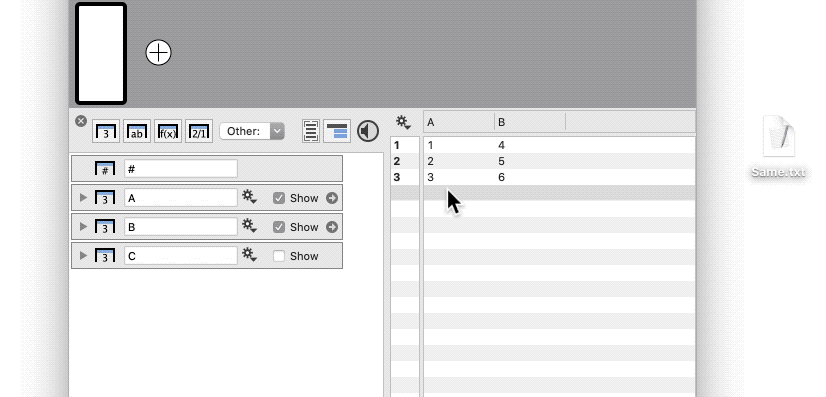-
Getting Started
-
User Interface
-
Data
-
Columns
-
Variables
-
Commands
-
Layout settings
-
Customize
-
Functions
-
Exporting
-
Scripting
-
Beta
-
Versions
-
Join the Community
How to Append Data
When you are adding data to existing columns. DataGraph will match the new data based on column headings.
Step 1: Select the row where you want the add or insert the data.
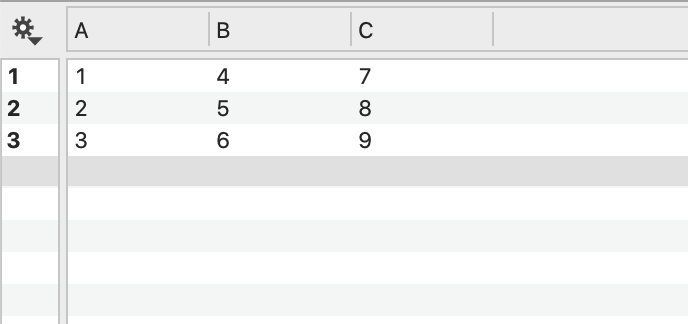
Step 2: Import the data (paste from the clipboard, select file Import, or drag and drop the file).
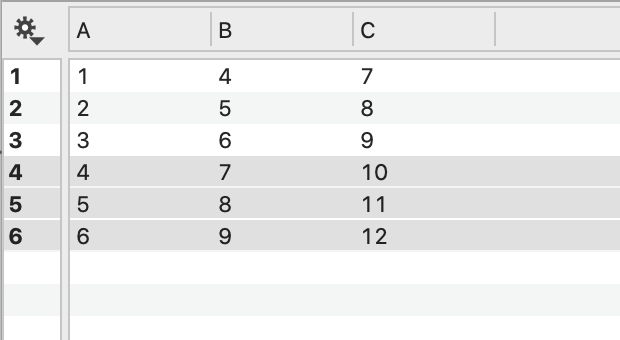
If the column headings in the new data are not in the same order as the existing columns, DataGraph will ask you to confirm how the columns will be mapped, using an interactive data mapping interface.
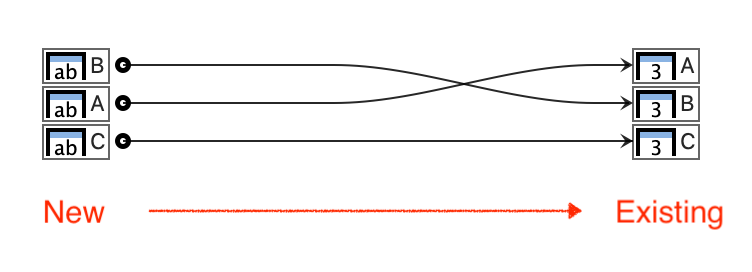
The line from left to right shows how the imported data will be mapped in the existing columns. If you agree with the mapping click Import.
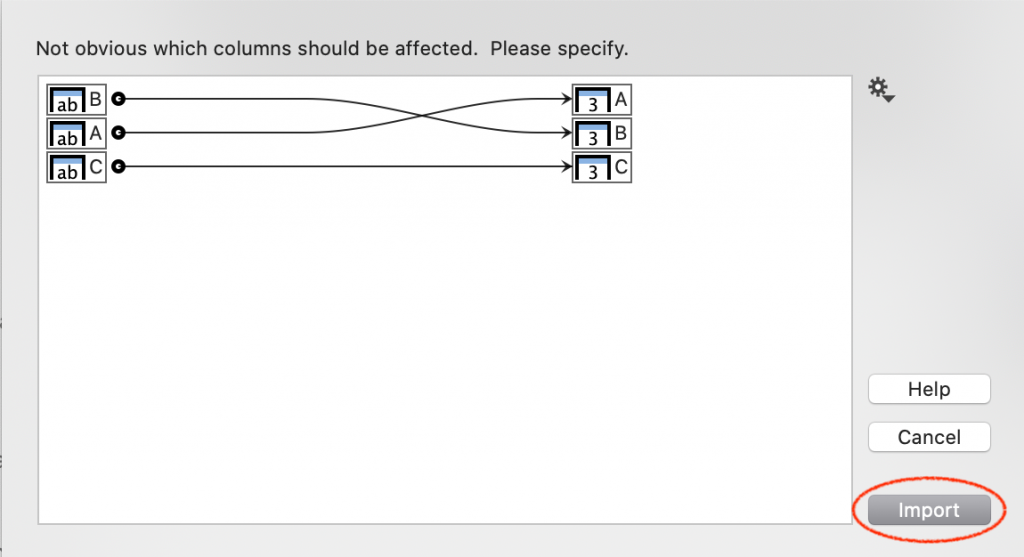
For example, in the following animation:
- First file matches the header names and order.
- Second file matches the header name, but not the order.
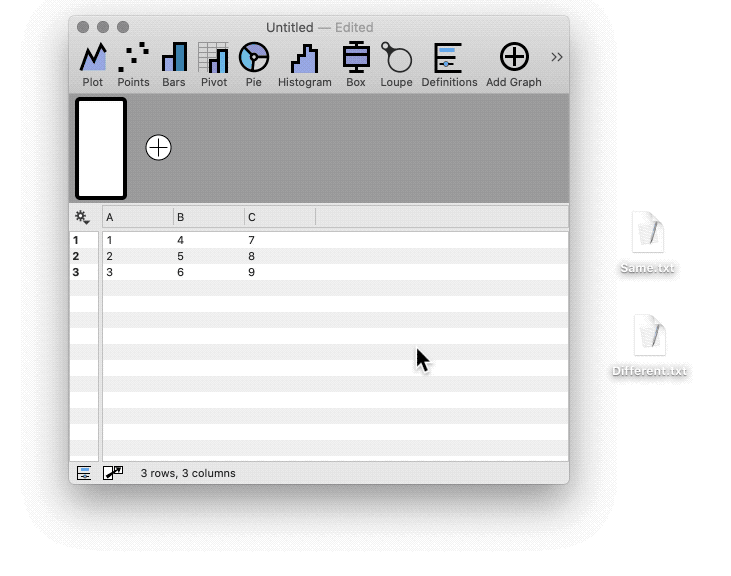
If needed, drag from left to right to map the data. The next time the same structure is imported, the mapping will be remembered.
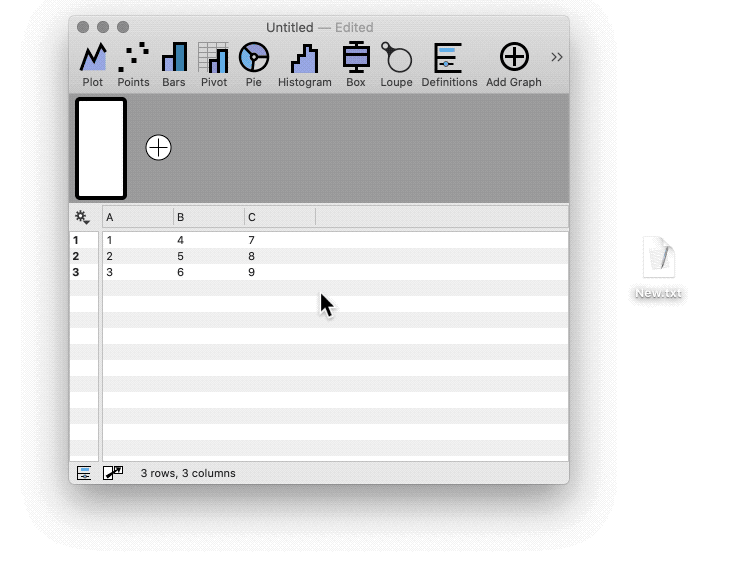
The gear menu on the right side has several handy shortcuts.
- Import into hidden columns by selecting ‘Import into all columns …’
- Remove all connections.
- Automatically connect based on the column order or name.
This is demonstrated below.