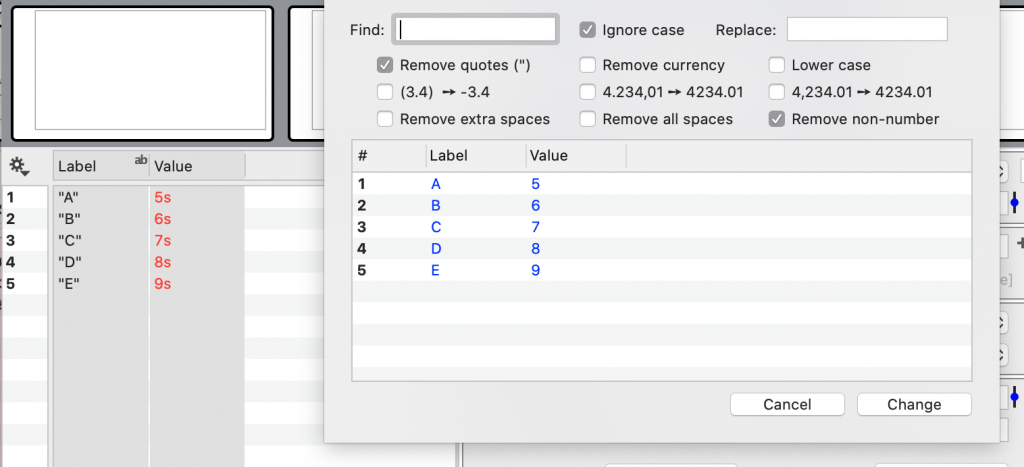-
Getting Started
-
User Interface
-
Data
-
Columns
-
Variables
-
Commands
-
Layout settings
-
Customize
-
Functions
-
Exporting
-
Scripting
-
Beta
-
Versions
-
Join the Community
How to Find & Replace
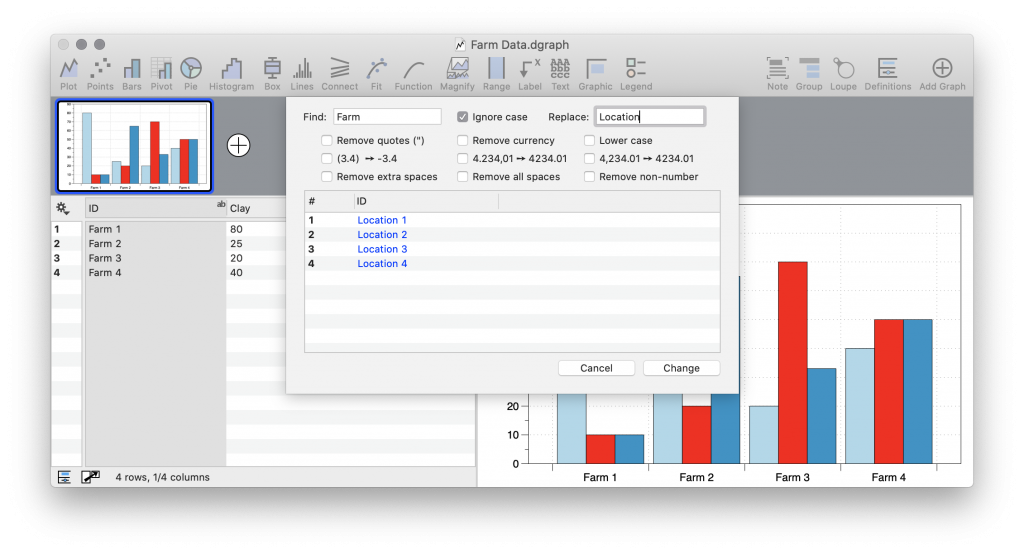
DataGraph can be used to find and replace entries in the data table. You can change entire entries or isolate part of an entry. For example, if you have extra text in a number or quotes where they shouldn’t be you can easily isolate this data and update the data table.
Key Features:
- Interactive preview window allows you to see your changes as you make them.
- Several built-in shortcuts for commonly used data manipulations.
To Begin:
- Select the columns or rows that you want to modify.
- Select Data > Find and Replace or type ⇧⌘R.
This will open the Find and Replace preview window.
Entries that are changed are displayed in blue, unchanged entries in black. You can pick several filter options, as well as using a find-replace string match.
Find & Replace
The Find option searches for entries containing specified text.
For example, here we want to replace “Farm” with the word “Location”.
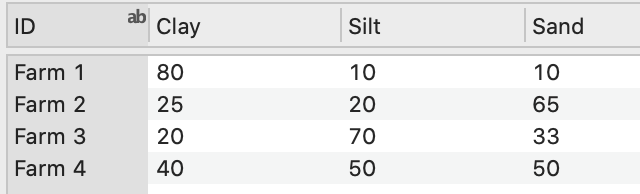
- Enter the text in the Find and Replace text boxes.
- Click Change.
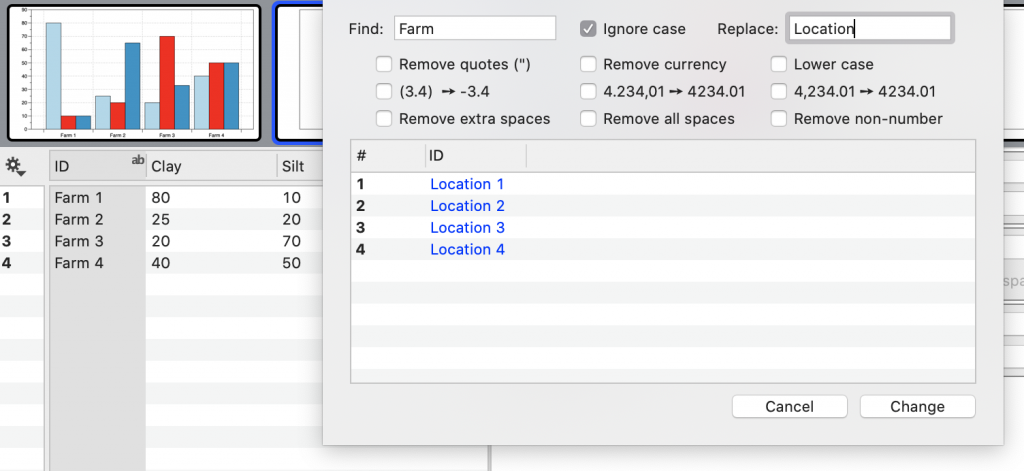
Notice that as you start typing in the Find box, the corresponding text in the preview window will disappear until you add text into the Replace text box.
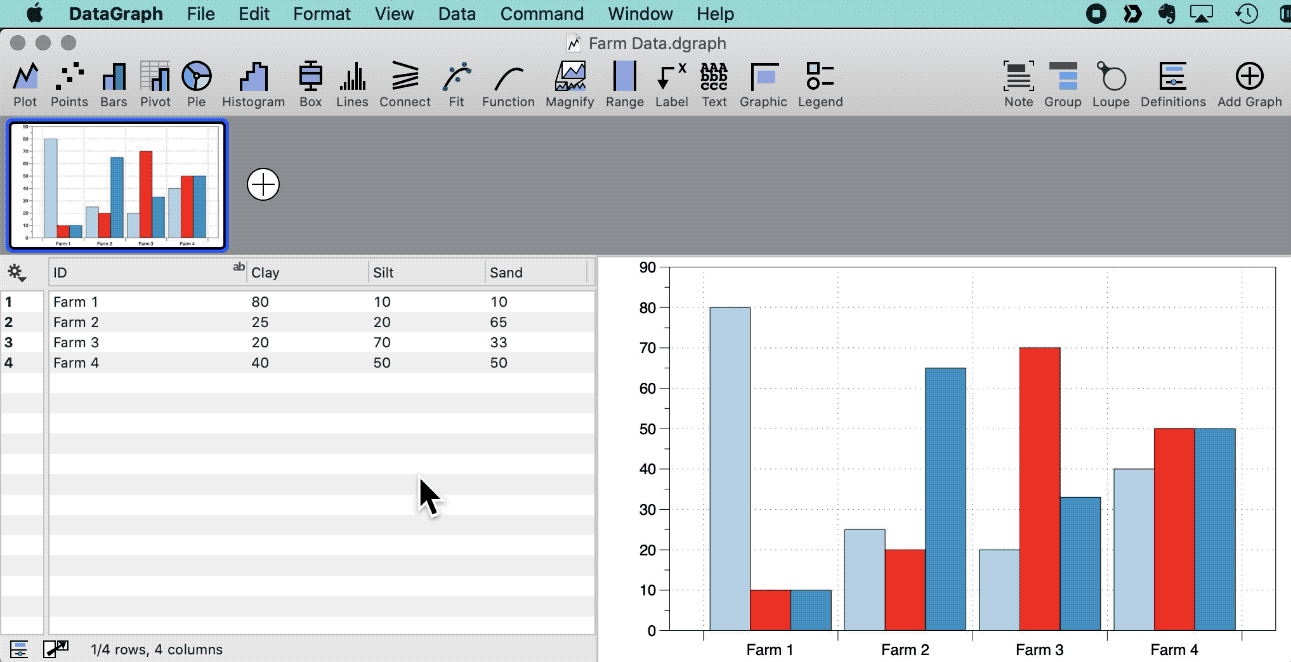
Built-in Options
There are several built-in options for common actions. For example, consider this table where you want to remove quotes from the Label column and remove text from the Value column.
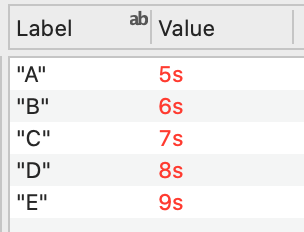
Check Remove non-number and Remove quotes. The preview window shows the changes. Click the Change button.