Text Set
The Text Set variable allows you to create a menu of choices for using in a Mask.
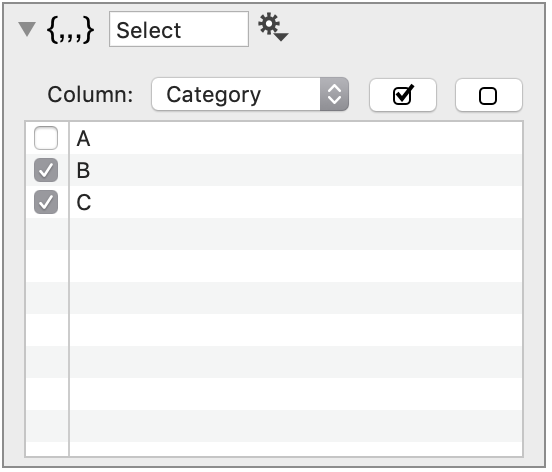
Unlike the other variables, the Text Set allows for multiple selections. The list is also dynamically created & updated, using the unique entries from a Text column.
How to Create a TextSet
STEP 1: Create a TextSet from the Other menu in the global variables.
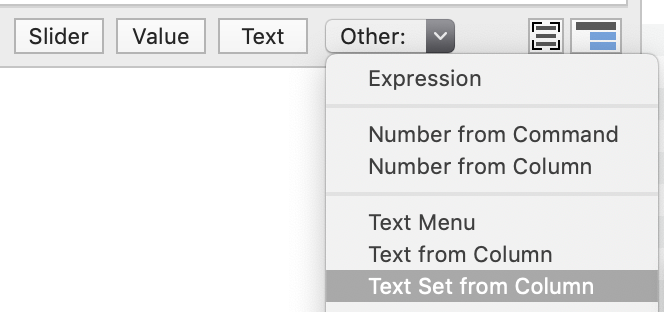
This creates an empty set.
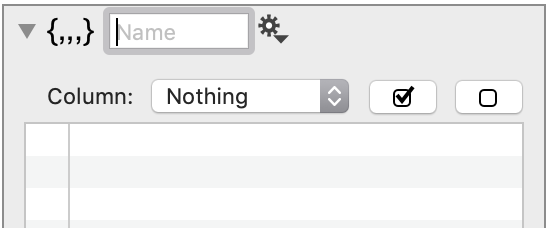
STEP 2: Select a column using the menu.
This will populate the set with the unique entries in the column.
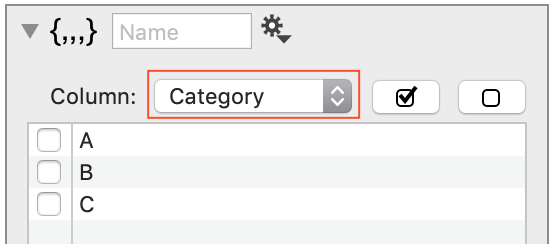
NOTE: Only text columns can be selected, all other column types will show up in red.
STEP 3: Give the set a name.
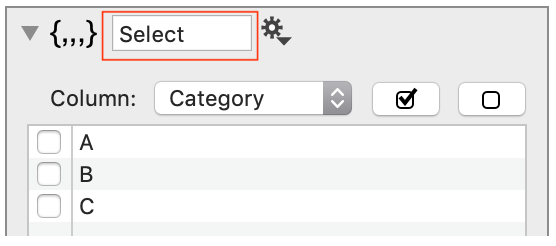
The Text Set can be used in a Mask or a Masked column.
Use the check boxes to select one or multiple items at a time, OR use the buttons to select or deselect all items.
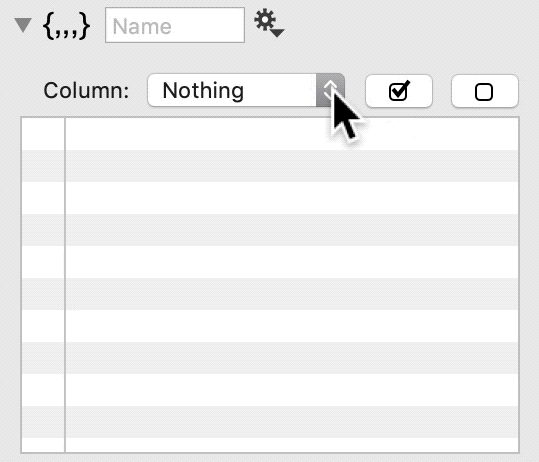
Example
A file contains the following data, where ‘Category’ is a text column, and we have two number columns, x and y.
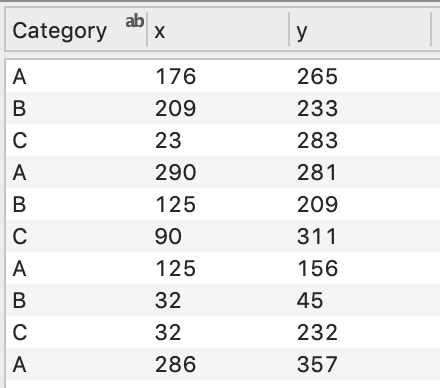
Create a TextSet variable, selecting the column ‘Category’.
In this example, the TextSet controls data in two commands: a Fit command and Points command. These commands are placed in a group with a shared mask (filter).
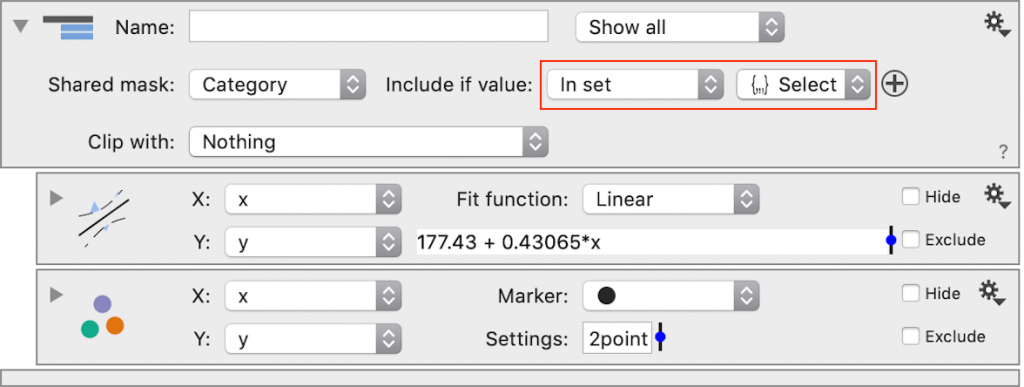
You can control the mask by changing the selection in the TextSet directly, or you can set up a Click Event, as demonstrated here.
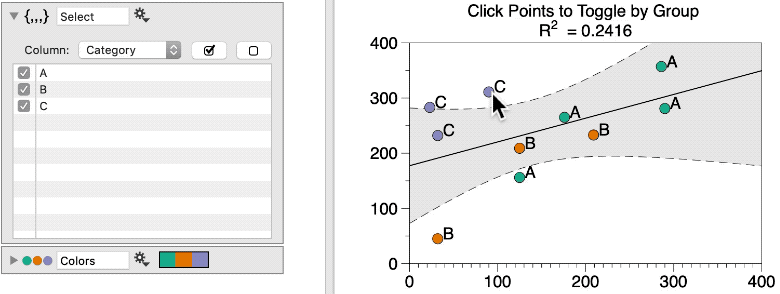
The click event is set up using an additional Points command, such that, the items selected in the TextSet, ‘Select’, are toggled, on or off, when a point in that category is clicked.

In summary, click a point in the graph:
- The TextSet is automatically updated.
- The mask for the Fit command automatically updates based on the new TextSet.
- The title displaying the R^2 value is automatically updated, based on the updated Fit results.