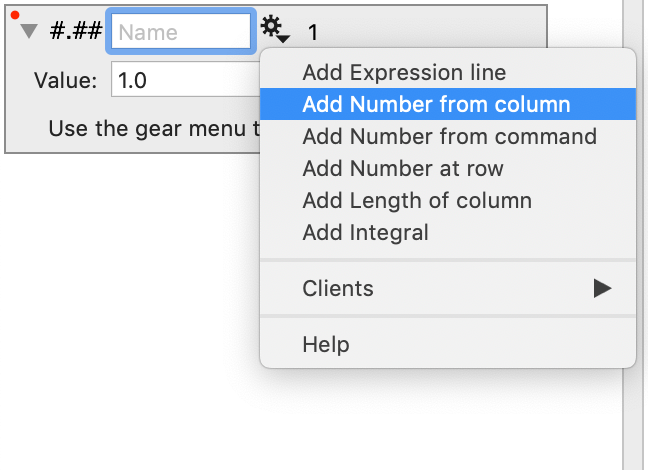-
Getting Started
-
User Interface
-
Input
-
Data Types
-
Data Actions
-
Data Exploration
-
Calculations
-
Graph Settings
-
Common Elements
-
Core Graphing
-
Annotating
-
Data Analysis
-
Functions & Fitting
-
Staying Organized
-
Exporting
-
Scripting
-
Beta
-
Join the Community
-
Under Review
- Articles coming soon
Expression variable
The Expression variable allows you to create a numeric global variable that uses a formula or expression.
Use the Expression variable in the same way as any other numeric global variables. Expressions themselves are formatted in the same way as the Expression column, but the Expression variable is used to calculate a single number, as opposed to a column of numbers.
An Expression can used existing variables as in the example below.
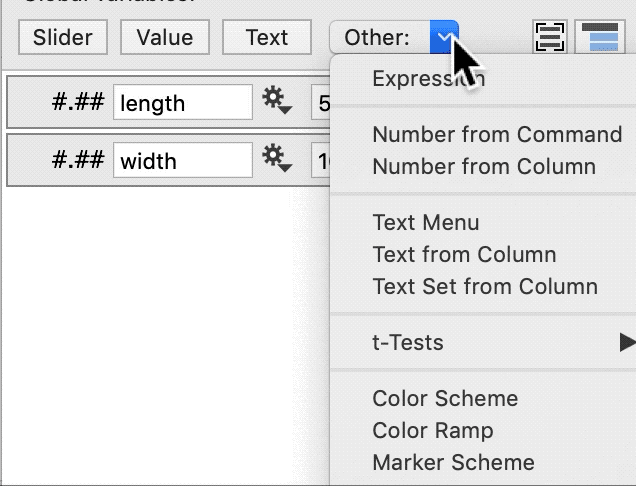
An Expression can also use local variables (only defined within the expression variable).
Use the gear menu in the Expression variables to create local variables.
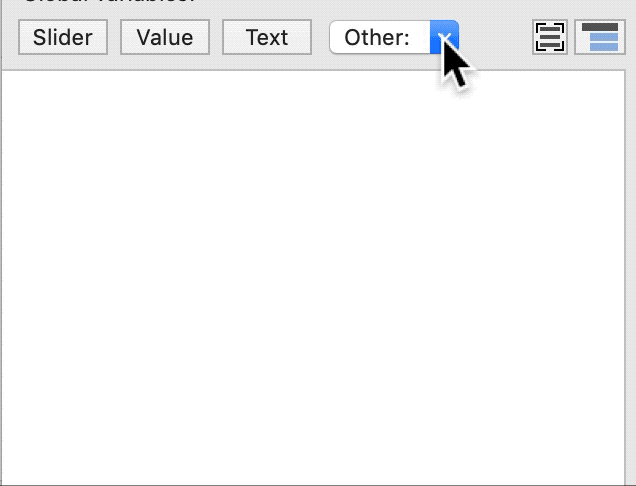
Local Variables
Expressions can help you to calculate more complicated equations by breaking them down into multiple steps, or intermediate calculations.
In this case, we are setting up local variables, variables that will only be valid within the expression itself.
In this example, only cost will be a valid variable outside of the expression.
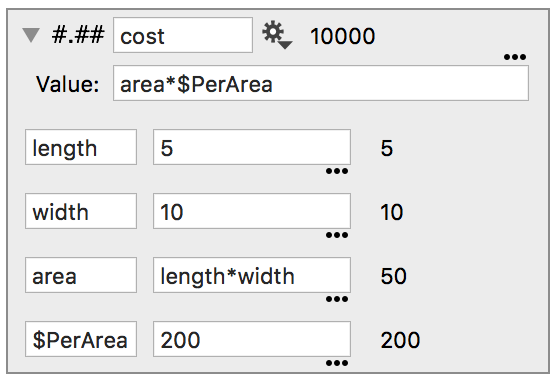
You can select an entry by clicking with the mouse. Hit the delete key to remove. You can also change the order of the entries by clicking and dragging.
Note that the calculations are computed using the order of the entries. If you move a local variable below an equation that is using that value, the color of the equation will be red, to indicate an error.
For example, if we moved ‘width’ was below the calculation for ‘area’, the ‘area’ field changes color to red to indicate that this calculation is missing a variable.
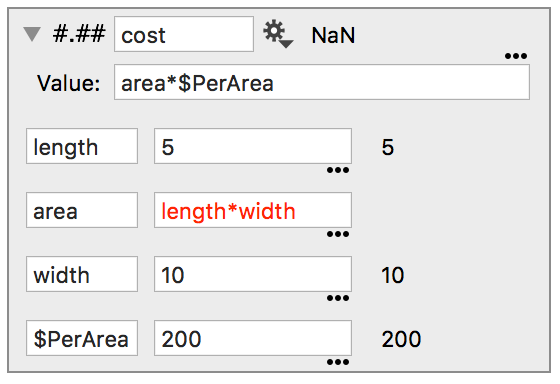
Input Sources
Expressions can also include values from columns or derived from commands.
Click the gear menu to access the following options:
- Number from column
- Number from command
- Number at row
- Length of column
- Integral