-
Getting Started
-
User Interface
-
Input
-
Data Types
-
Data Actions
-
Data Exploration
-
Calculations
-
Graph Settings
-
Common Elements
-
Core Graphing
-
Annotating
-
Data Analysis
-
Functions & Fitting
-
Staying Organized
-
Exporting
-
Scripting
-
Beta
-
Join the Community
-
Under Review
- Articles coming soon
User Templates
By creating custom templates, you can easily access files with custom settings or commands you frequently use. When you open a file as a template, a new untitled file is created, so you do not change the original file.
Start by creating a file you want to use as a template. Next, you will place a copy of the file in a special Templates folder in your home directory. Files inside the Templates folder can be opened from DataGraph as a template.
Open from DataGraph
You can open the Templates folder easily from DataGraph using File > From User Template > Open in Finder.
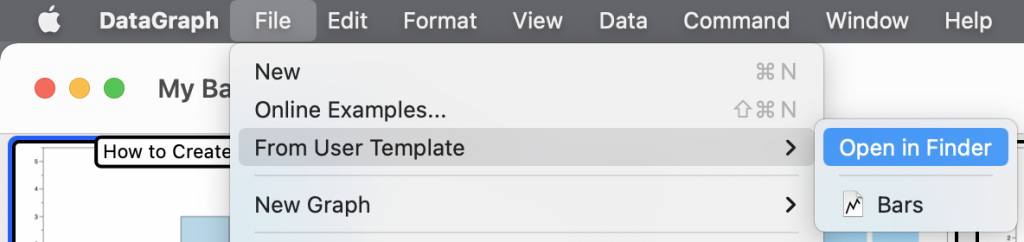
Open from Finder
To access the Templates folder from the Finder menu, use Go > Go to Folder (⇧⌘G) and input the path name ~/Library/Application Support/DataGraph/Templates/
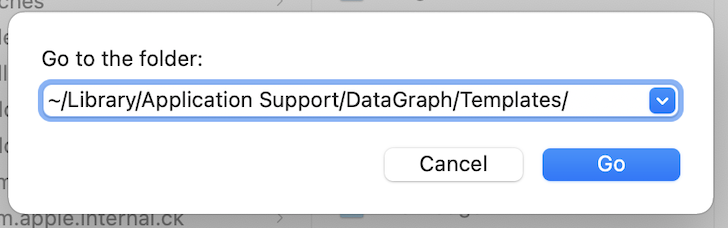
Add Files
After accessing the Templates folder, place your files in that location.
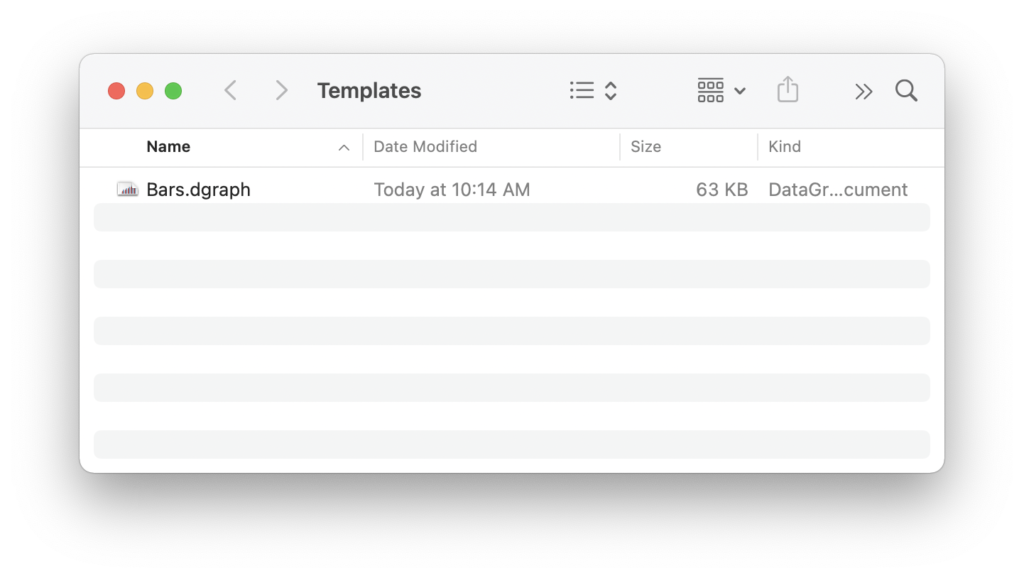
An easy way is to drag and drop from the Finder OR hover your mouse to the left of the file name. When the file icon appears, click and drag the icon.
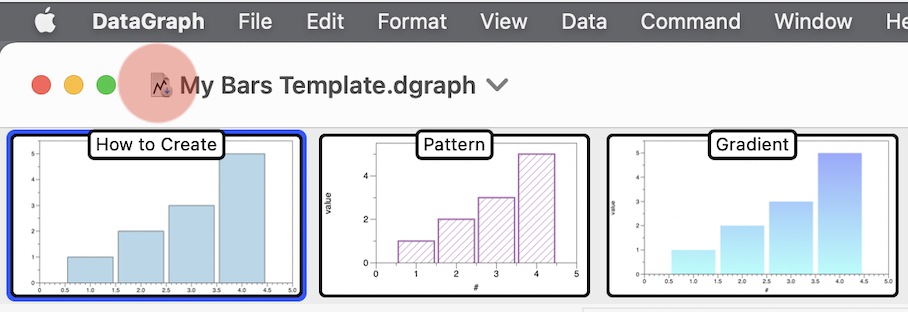
Drag and Drop the file into the Templates folder.
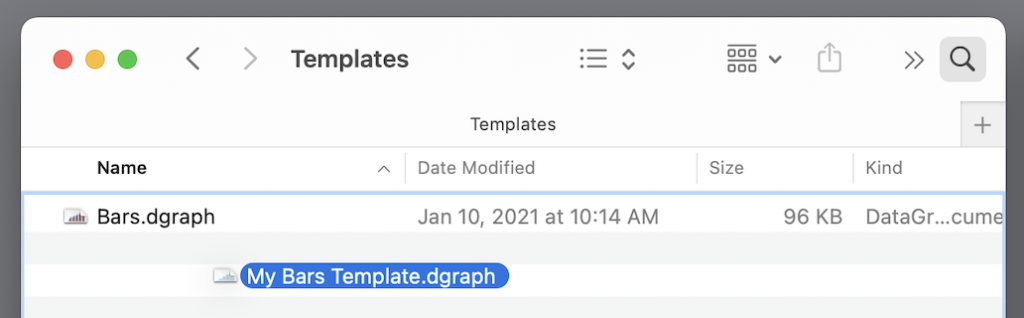
To place a copy of the file, rather than moving the file, hold down the Option key before you drop the file. A green plus symbol will appear. When you drop the file, it creates a copy in the folder.
Open Templates
To open one of your templates:
- Select File > From User Template and scroll the list of files.
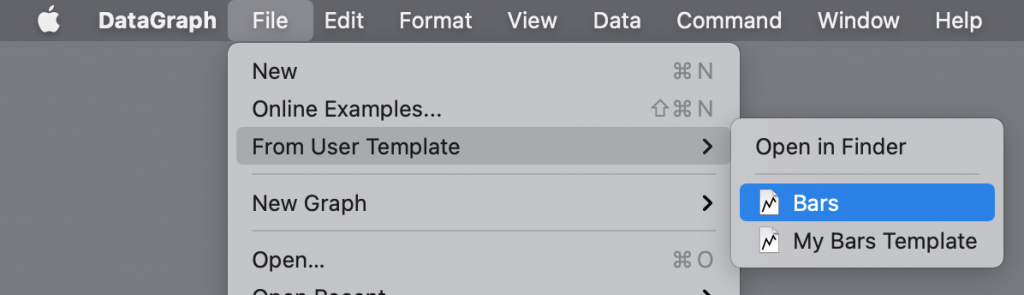
As you hover over each file, a template preview window appears to the right of the menu.
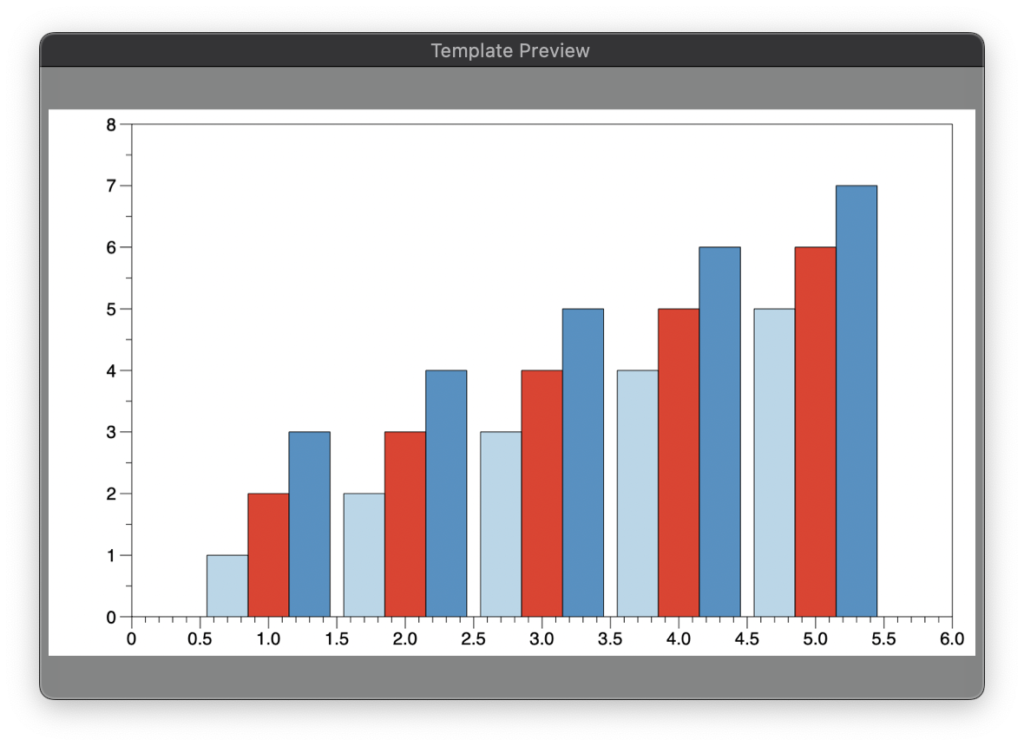
- Click on the name of the file to open.
When you open a template, an untitled copy of the file is created. Changing this file does not alter the original file.