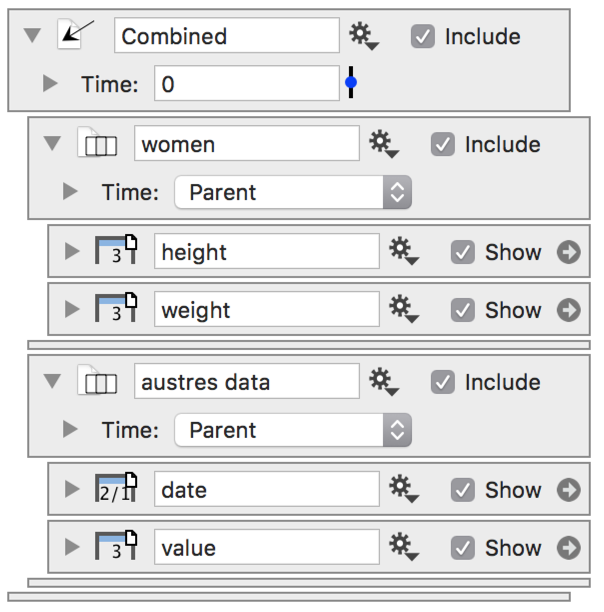-
Getting Started
-
User Interface
-
Input
-
Data Types
-
Data Actions
-
Data Exploration
-
Calculations
-
Graph Settings
-
Common Elements
-
Core Graphing
-
Annotating
-
Data Analysis
-
Functions & Fitting
-
Staying Organized
-
Exporting
-
Scripting
-
Beta
-
Join the Community
-
Under Review
- Articles coming soon
Link to Dtable/DTBin
DTable and DTbin files can be linked to a DataGraph file. If you update the data in these files, DataGraph will automatically reload the data and redo any graphics or function calculations. Typically the change will be reflected within a second of updating the file.
To link a file use the other drop-down menu in the column definition list and select ‘Data File’. Then, select the file you want to link.
Dtable Files
For example, here we selected the file BOD.dtable. The following entry will be created in the column definition list:
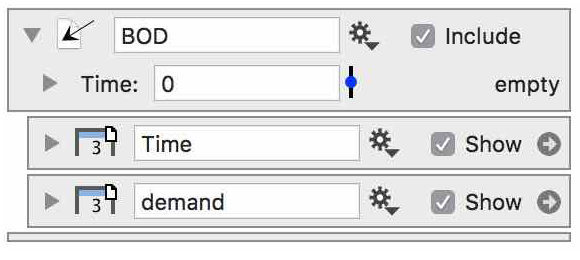
This essentially creates a group that contains the columns in that *.dtable file. In this case, we have two columns ‘Time’ and ‘demand’.
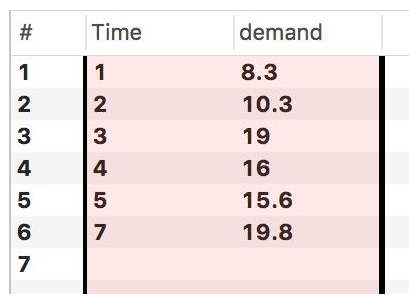
Similar to a data column, the name of the entries can be edited.
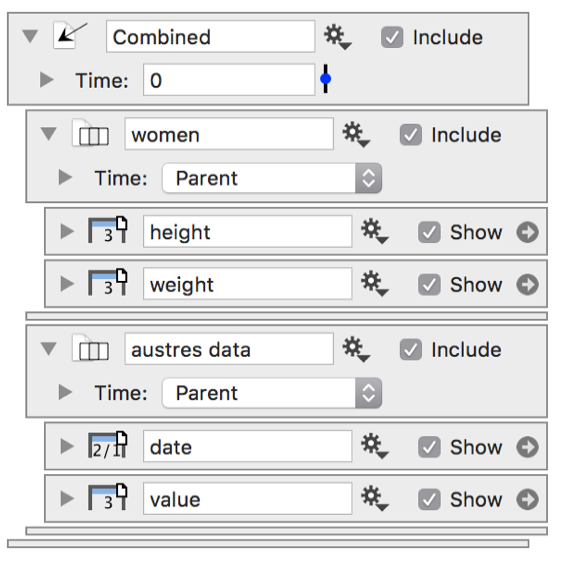
Click the disclosure triangle on the group in order to see more detail about the data file.
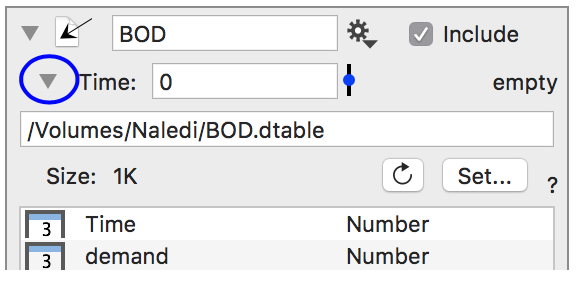
This shows you the file location, list of columns, and the data type for each column in the *.dtable file.
You can also have *.dtable files that are sequences of data. The sequence is shown in the “Time” slider that is built into the group.
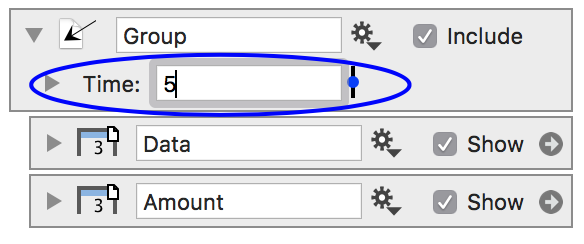
You can use the slider to change the Time or you can also have this set to a variable, such as the animation parameter.
DTbin Files
The DTbin file type can store multiple tables or sequences of data.
Thus, a *.dtbin file can include a collection of data sets.