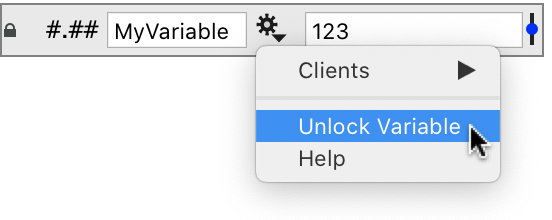-
Getting Started
-
User Interface
-
Input
-
Data Types
-
Data Actions
-
Data Exploration
-
Calculations
-
Graph Settings
-
Common Elements
-
Core Graphing
-
Annotating
-
Data Analysis
-
Functions & Fitting
-
Staying Organized
-
Exporting
-
Scripting
-
Beta
-
Join the Community
-
Under Review
- Articles coming soon
How to Lock Data
You can lock data in variables and columns to prevent the data from being edited. The locked data will exist in a read only state, but can be used in equations and graphing, like any other data in DataGraph.
Key features of locked data:
- The data itself cannot be changed.
- The name of the variable or column cannot be changed.
- The variable or column cannot be deleted.
Lock a Variable
Click the gear menu and select ‘Lock Variable’.
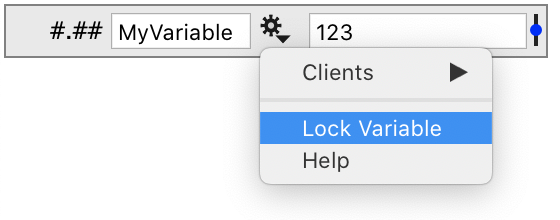
Once locked, a small lock symbol will be shown on the left side of the variable object.

You can select the data to copy and paste; however, if you attempt to change the variable name or the data, a warning will appear indicating the ‘Locked’ status.
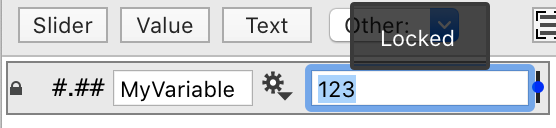
Lock a Column
The locking mechanism on the column works the same as on the variable, click the gear menu and select ‘Lock Column’.
When you try to change the data in the data table, a warning will appear that the data is locked.
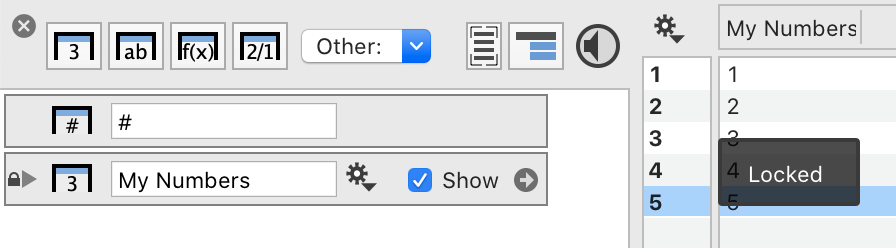
The locked column cannot be changed in any way. Rows entries cannot be added to the column.
Unlock Data
To unlock a variable or column, use the gear menu again. The menu option will be changed to ‘Unlock …’.