Installation Guide
DataGraph is a native macOS application that requires macOS 10.9 or later. You can download or purchase a license for DataGraph from our website or the Mac App Store.
The process explained here applies only to DataGraph downloaded from our website. If you purchase a license from Apple, install it from the Mac App Store.
Downloading
Click here to download DataGraph from the Visual Data Tools website.
When you download DataGraph, the file DataGraph.dmg will be in your Downloads folder. Double-click the file to see the following folder. Drag the file DataGraph.app into your Applications folder.
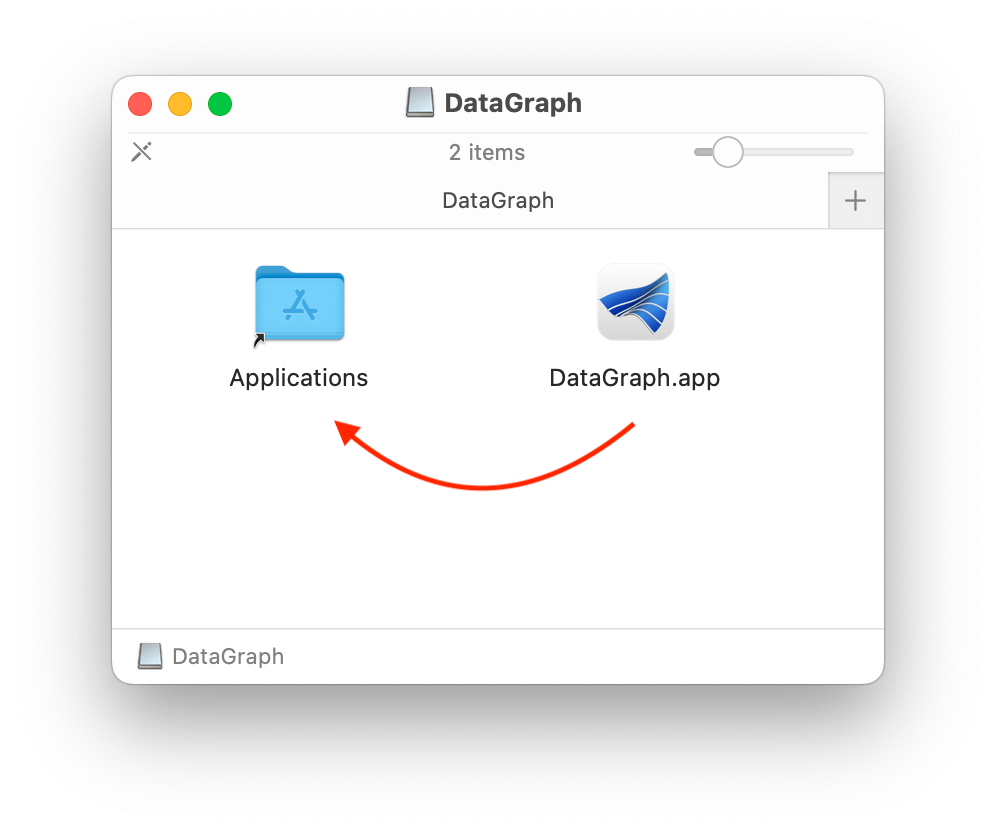
NOTE: DataGraph can run for the Downloads folder, but we do not recommend that approach as the program will not remember recent files open, and any preferences you set will not be saved.
Registration
This process is only for DataGraph downloaded from our website.
Start by opening DataGraph using LaunchPad or drag the icon from the Applications folder to the Doc to access the program easily.
Step 1
A registration window will open. Enter your email, name, and optional information about yourself. Click the Submit as shown below.
A notification will confirm that your request was successful.
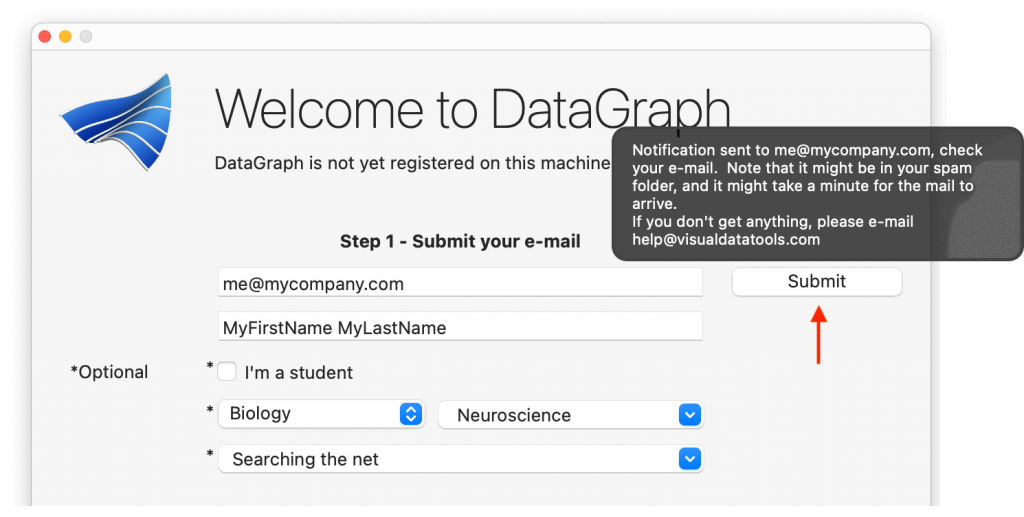
Step 2
Check your email for a registration code. Copy the registration code from the email.
Step 3
Paste the code into the entry box and hit the bottom Submit button.
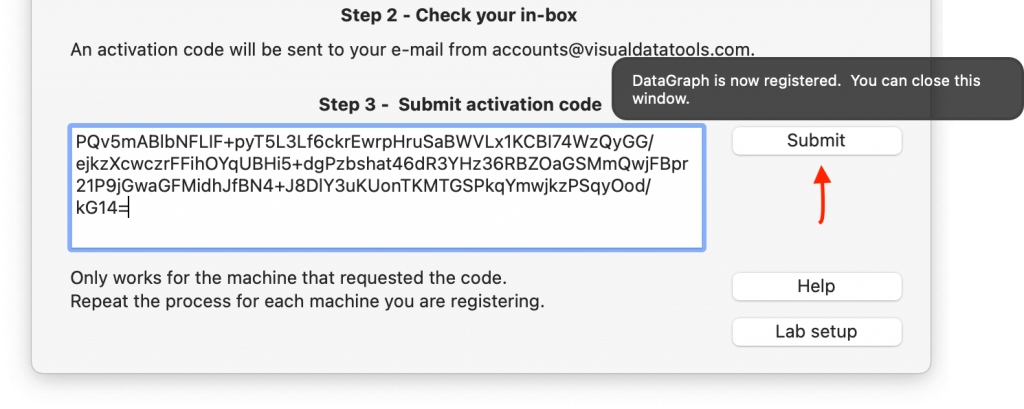
Free Trial
If you have not purchased a license, follow the same registration process, and the program will give you a seven-day trial.
If you purchase a license during your trial, you will not need to reinstall it. The program automatically registers your license, assuming you are buying using the same email.