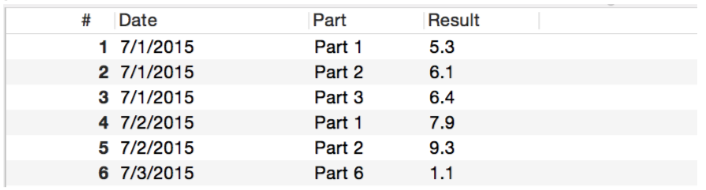Import Special Example 2
Example 2: Data file with Sub headers
The data file to import is shown below.
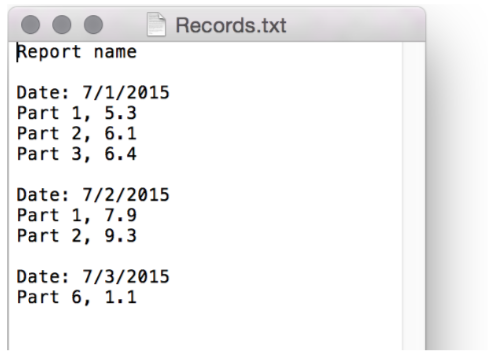
In each subsection, the data is organized in two columns where the first columns indicates the ‘Part’ and the second column contains the numerical result.
Specify this file to import using Import Special. The specifications of the import settings in the top right hand side of the dialog box is discussed below.
In the Header definition section, click the skip line icon. As a result, the line containing ‘Report name’ will be ignored when the file is imported.

In the Record definition section, use the icons to add one text column for ‘Part’ and one numerical column for ‘Result’. It’s possible to manually add a name for each of these columns.
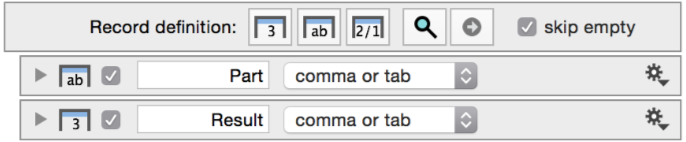
At the bottom of the screen, the preview window shows that the imported data includes the subheadings in the ‘Part’ column.
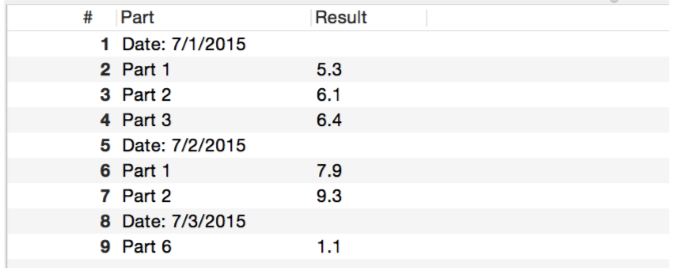
In order to remove the subheading from the imported table, indicate that the Subheader includes the word ‘Date’ in the import settings.

Now the preview window shows the columns to import without the subheader.
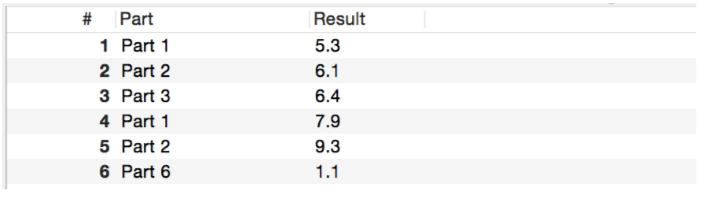
Note that the subheader contains infomation on the date the result was obtained. Add a column of data from the subheader using the column icons. In this case, use the date icon.
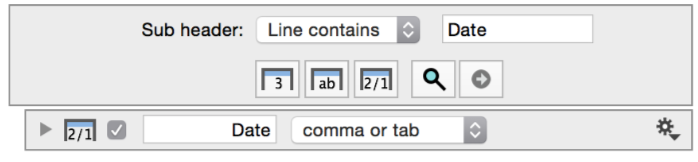
This adds a column to the preview window but the parser can’t understand the date correctly since the line includes the text ‘Date:’. The new date column is highlighted in red to indicate the format is incorrect for the column type.
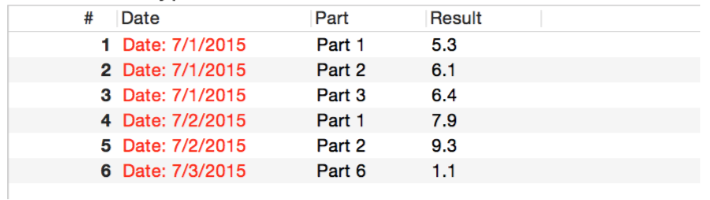
To correct this, add a command into the Sub header to skip the first 6 characters. Note, that by default the new command is added to the bottom of the command list. It has to be dragged into the correct location.
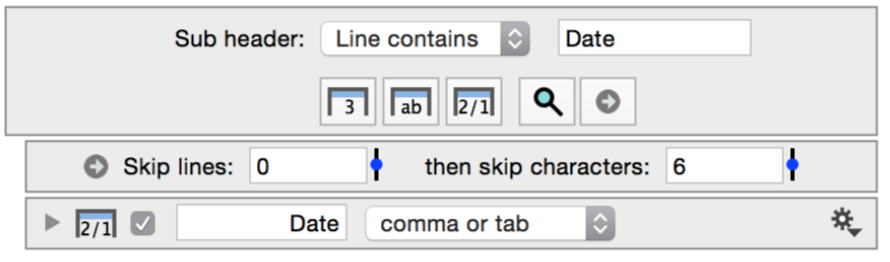
Now the date is correctly interpreted, as shown in the preview window below.