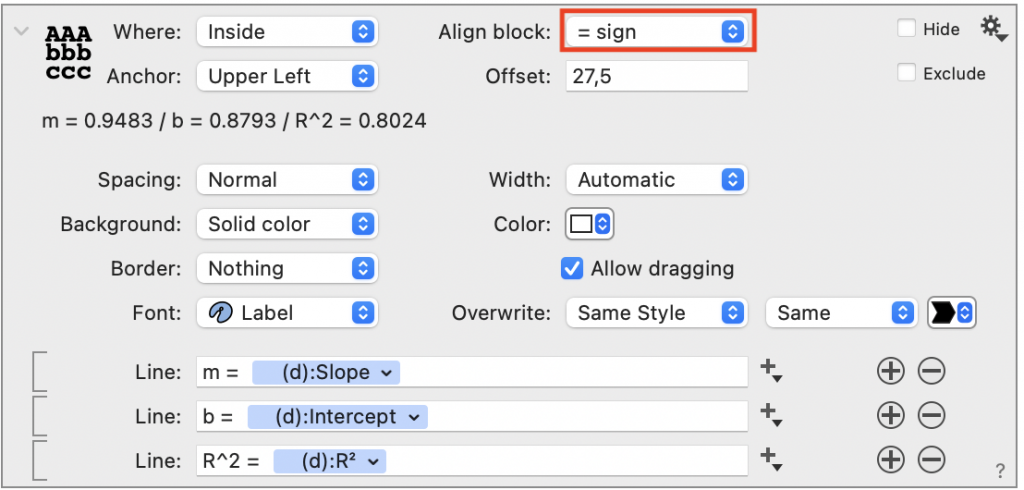Text
The Text command is an annotation tool that is similar to the Label command but has additional functionality that allows you to enter and align one or more lines of text using labels and tokens.
The Text command allows you to insert references to variables and values inside drawing commands. This for example allows you to create a table of results, where the values are pulled from fit functions or histograms, even if those commands are excluded from the graph.
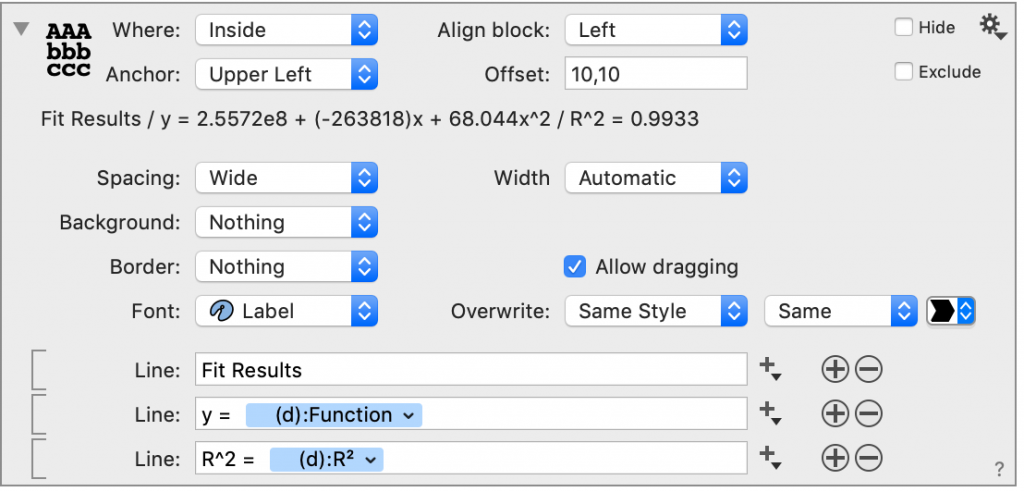
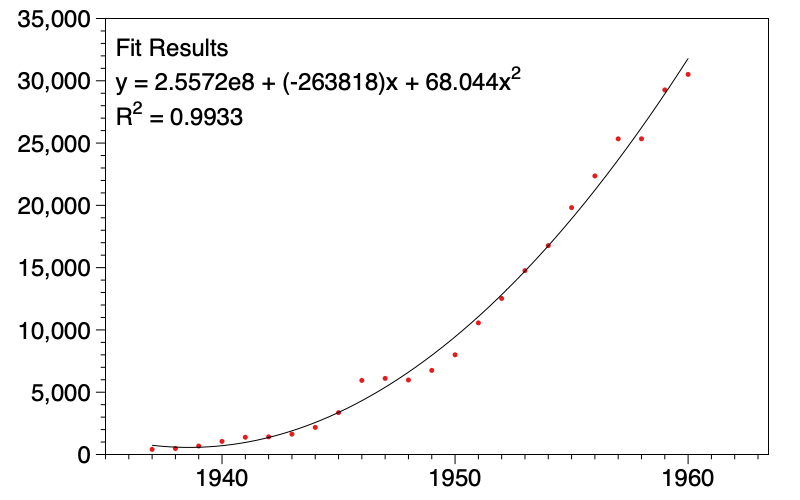
Another use of the Text command is to create more flexible titles for graphs. The standard axis title will always center the label for the x or y axis and rotate the y title. If you want more flexibility, create a Text command and use that to position the text.
Input
Type the text you want to display at the bottom of the command.
Add or remove lines by clicking the plus or minus buttons on the right of the text. In a graph, the order of the items corresponds to the order in the command. You can click and drag entries to reorder them.
Using Tokens
You can also add tokens that are linked to other commands, variables, or text.
Click the plus symbol directly to the right of the text box.
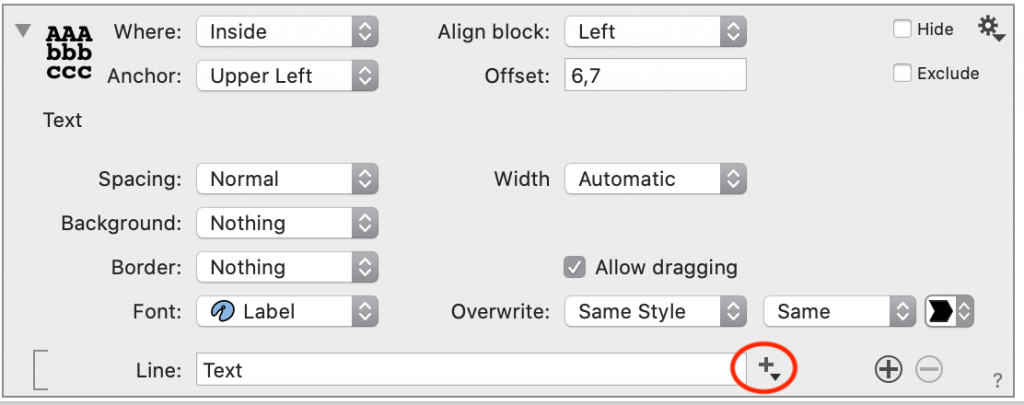
Use the menu to select the text or value you want to include.
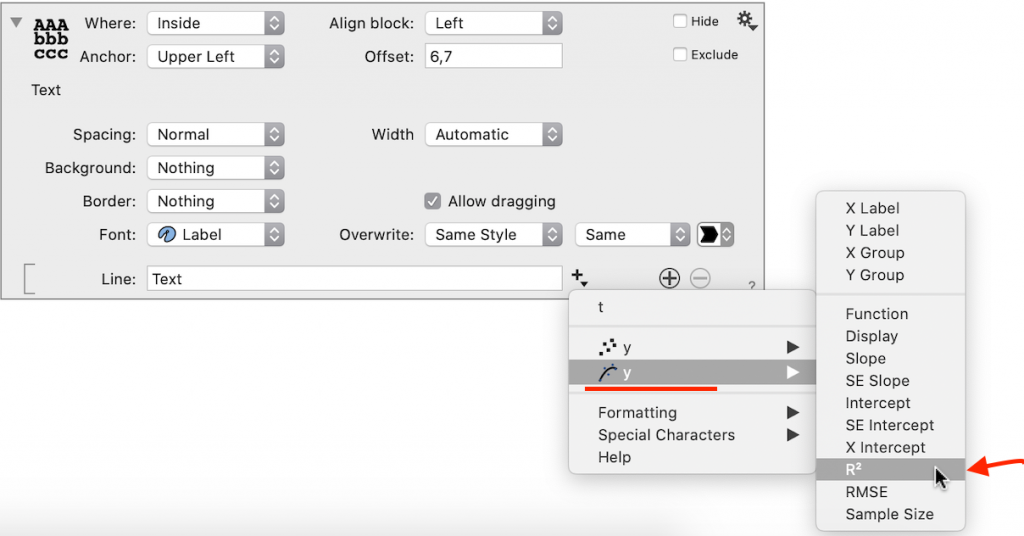
The token has a blue box that can be combined with other text.
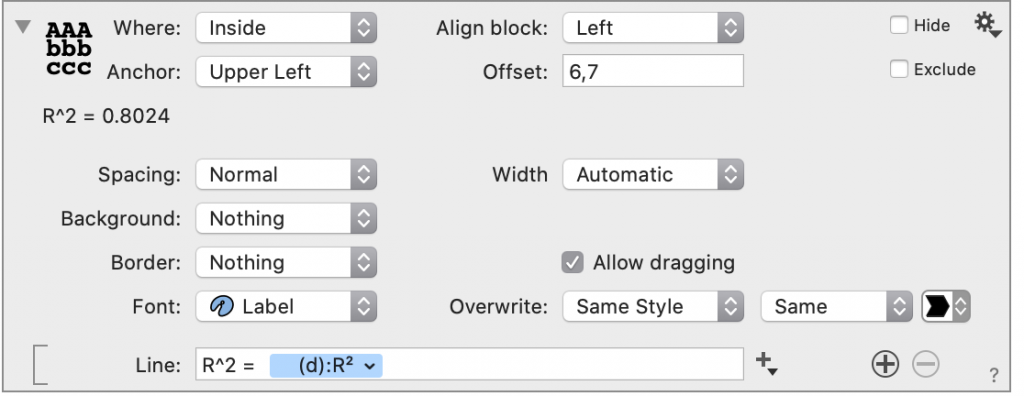
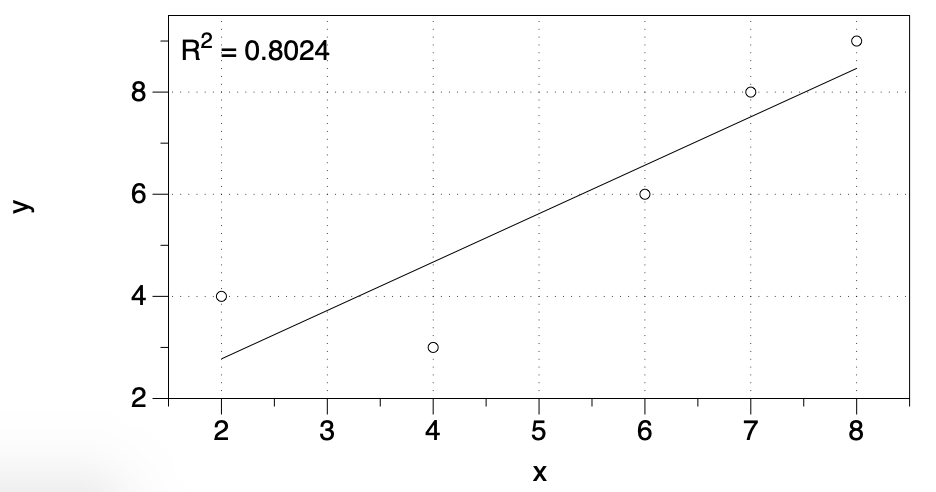
Where
The Where menu specifies the region of the graph the text is positioned.
By default, Where is set to ‘Inside’, but you have a lot of options for the placement of the text. You can also change the orientation to clockwise (CW) or counterclockwise (CCW).
For example, you can use a Text command for the y-axis label.
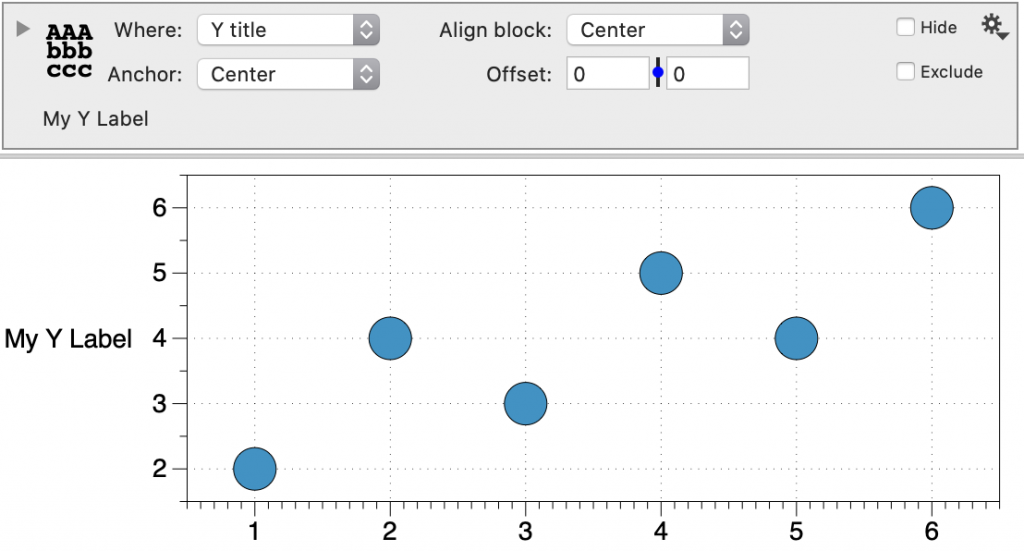
Anchor
The Anchor specifies where in the region the text is placed.
Offset
The Offset setting changes where the text is located relative to the Anchor.
Align
By default, the multiple lines are aligned to the left, or left justified.

The Align block menu allows you to change the alignment. The alignment can be centered, right justified, or using symbols such as the equal sign.