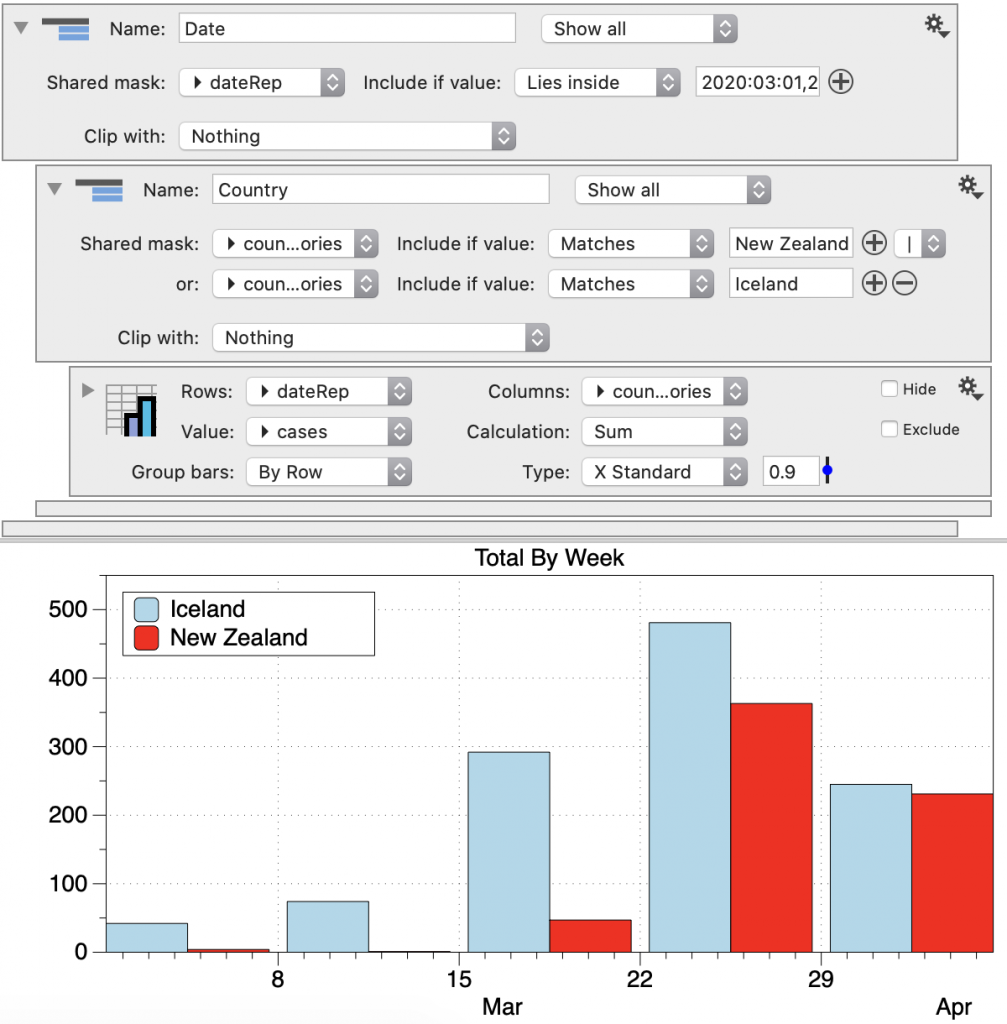-
Getting Started
-
User Interface
-
Input
-
Data Types
-
Data Actions
-
Data Exploration
-
Calculations
-
Graph Settings
-
Common Elements
-
Core Graphing
-
Annotating
-
Data Analysis
-
Functions & Fitting
-
Staying Organized
-
Exporting
-
Scripting
-
Beta
-
Join the Community
-
Under Review
- Articles coming soon
Organizing Commands
Groups can be used to organize commands, apply a mask to multiple commands at once, or to ‘clip’ one or more commands.
Use groups to organize like commands.
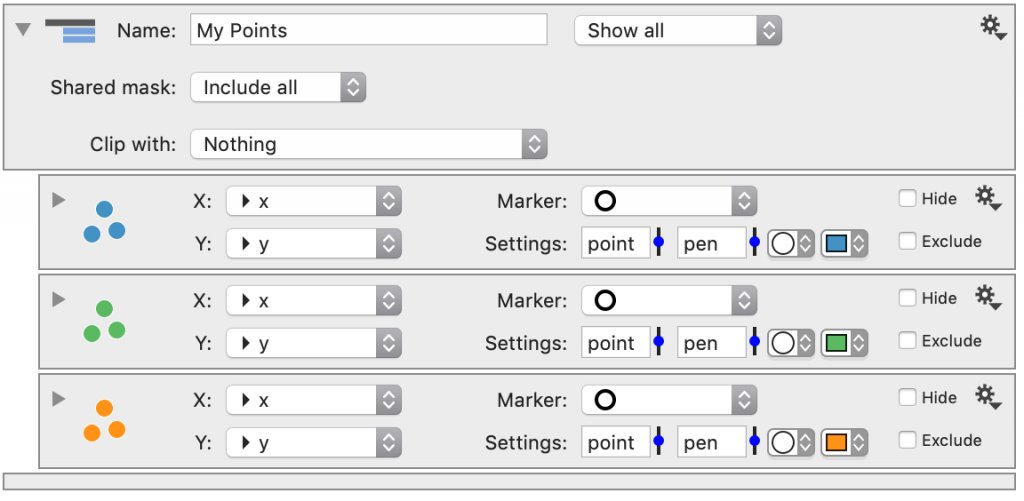
Groups can be closed to reduce the length of the command list.

Shared Mask
Command groups can apply a mask (data filter) to multiple commands simultaneously.
By default, the Mask is set to ‘Include all’.
For example, say you have a Points command and a Fit command and you want to remove a point from both.
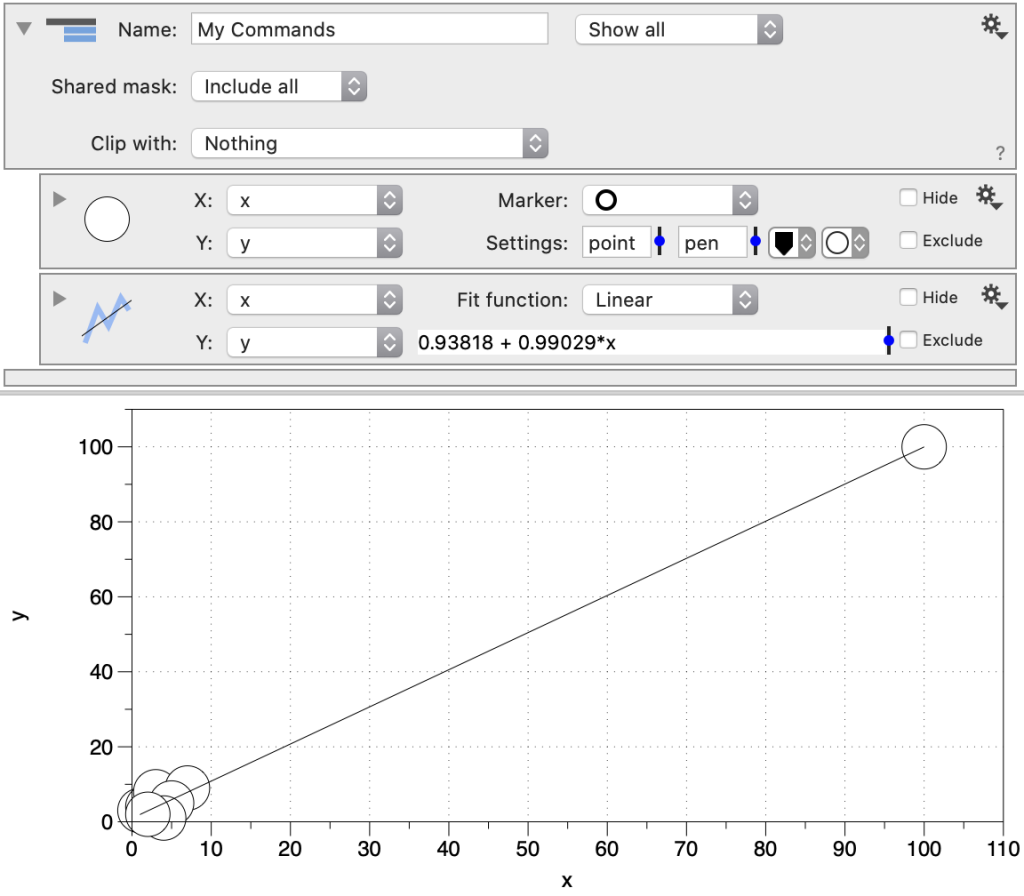
Instead of placing a mask in each drawing command, place the mask at the group level.
Select the conditions for the mask on the group:
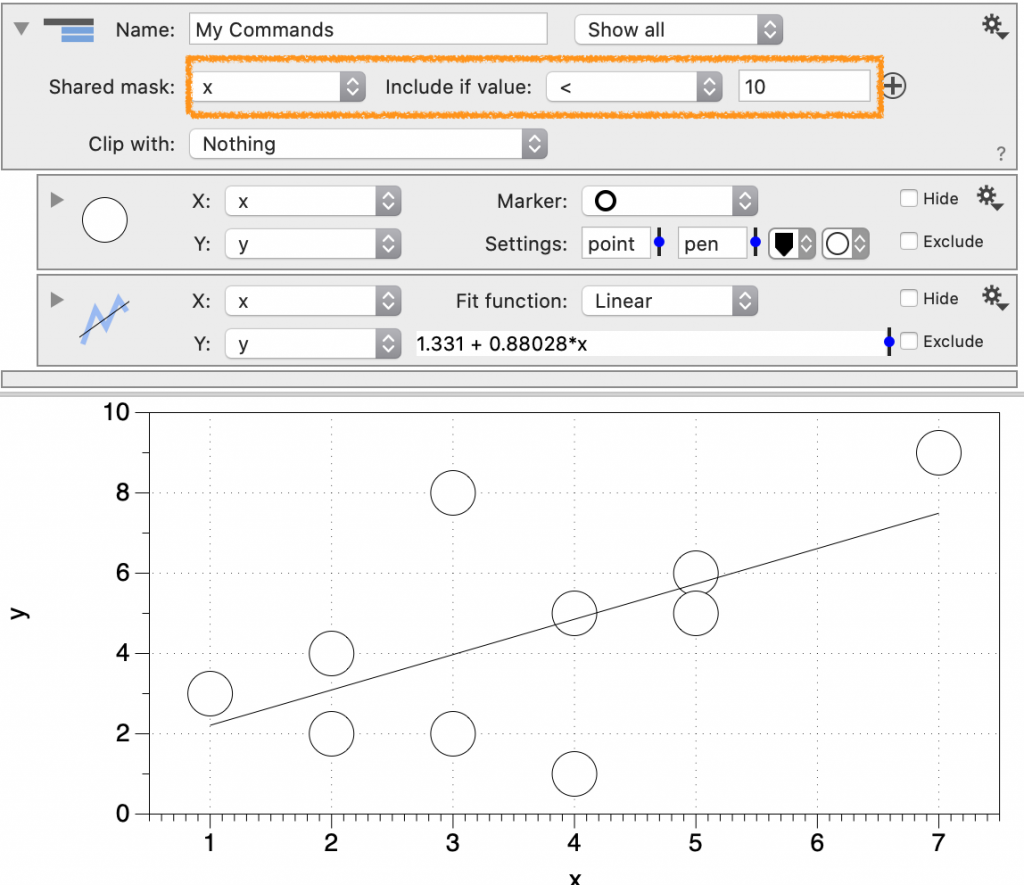
Multiple Criteria
Click the plus symbol next to the mask to add more criteria.
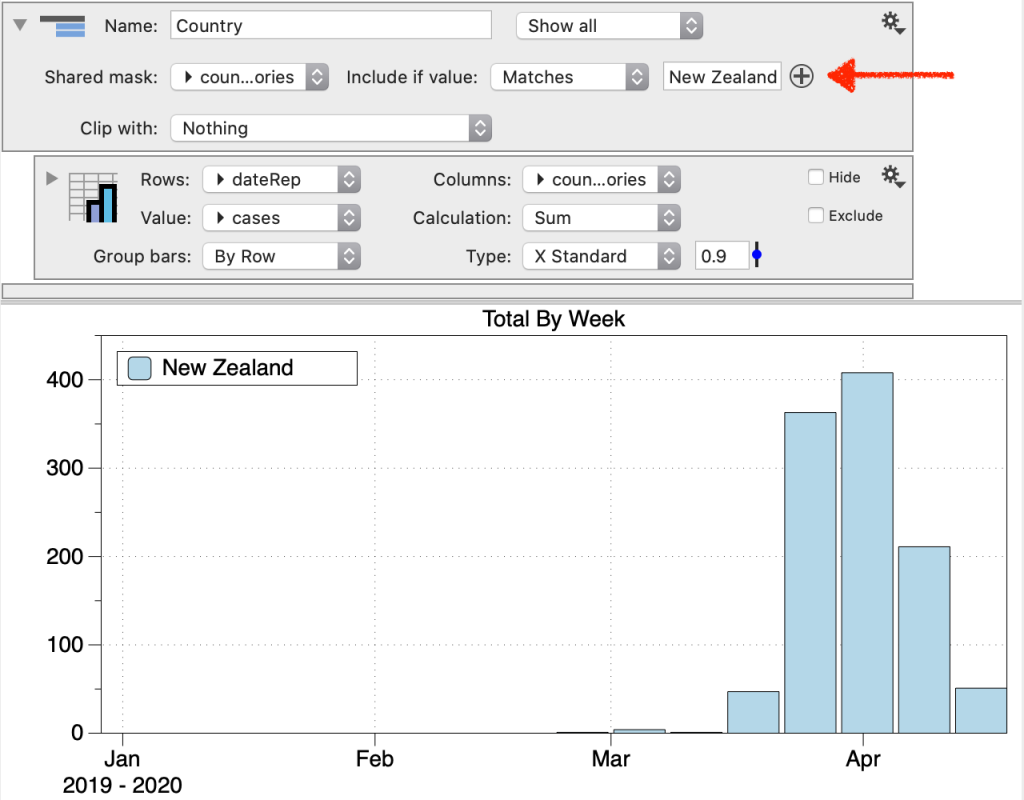
When you add multiple criteria, a new menu shows on the right that specifies how the criteria are applied. By default, this menu is set to apply all criteria, as indicated by the ‘&’ statement.
In this example, a country cannot be New Zealand and Iceland, so nothing is plotted.
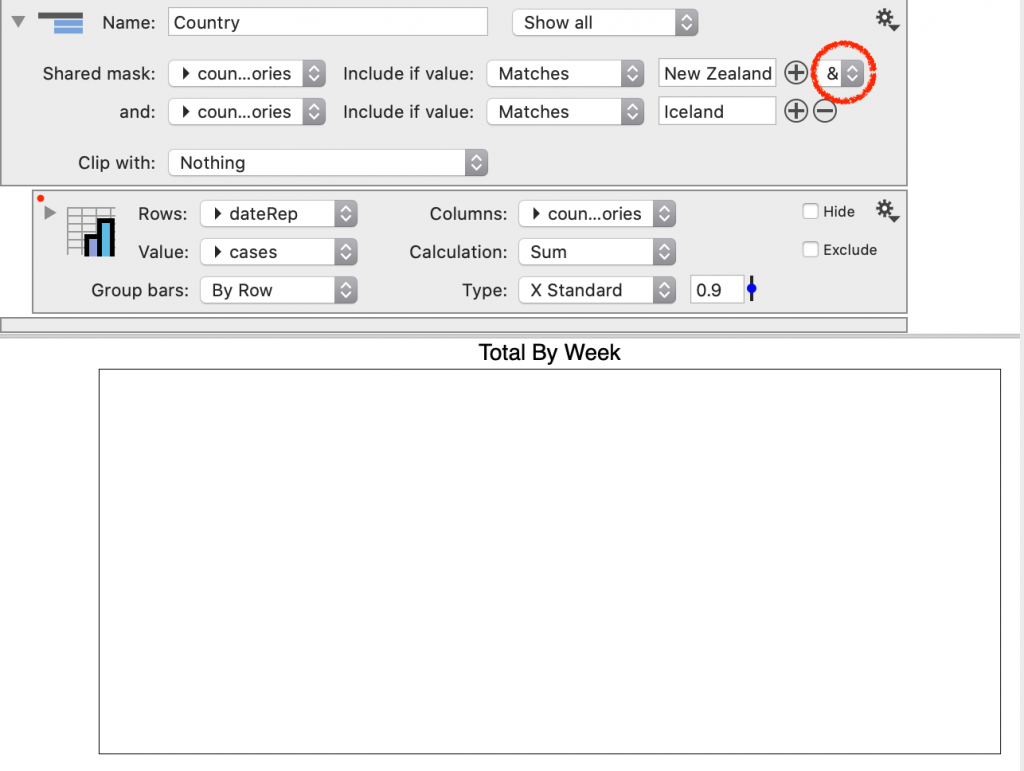
To apply either criteria, change the menu to ‘|’.
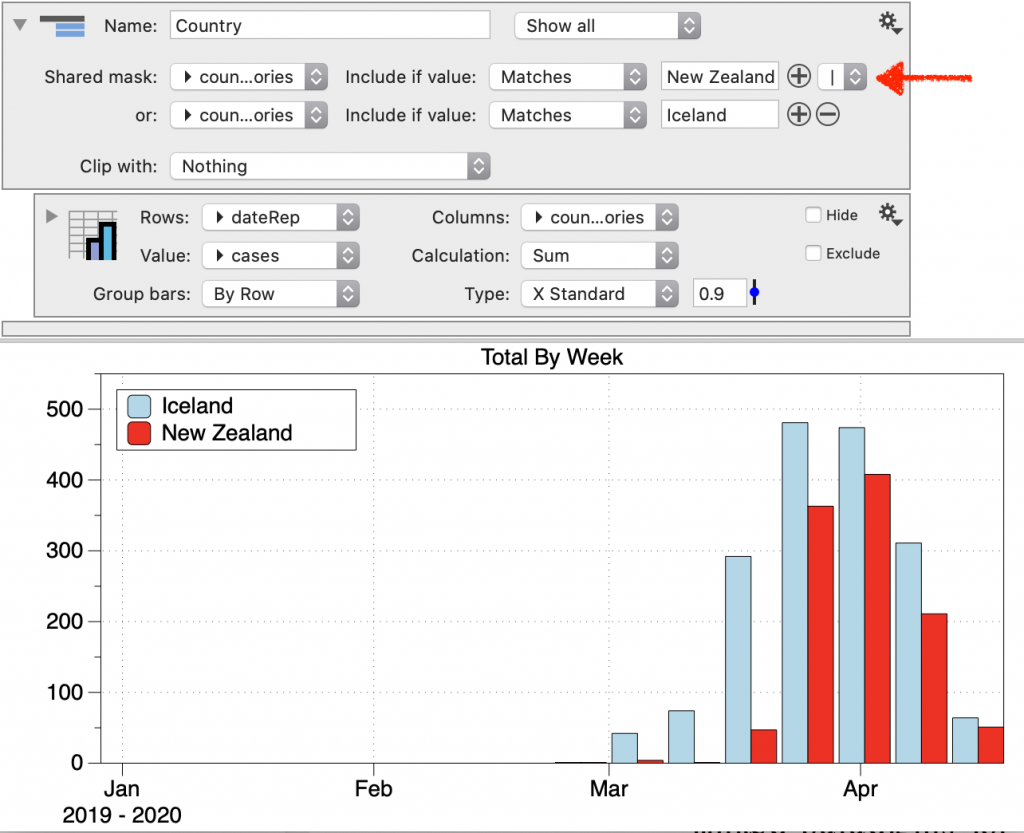
Nest groups to apply multiple criteria. Here we apply a date criteria and the country criteria to the Pivot command.