Bracket
The Bracket command draws several types of brackets and a text label. The Bracket consists of two lines, or arms, with a middle line, or connector, between them. The text label is located in relation to the connector.
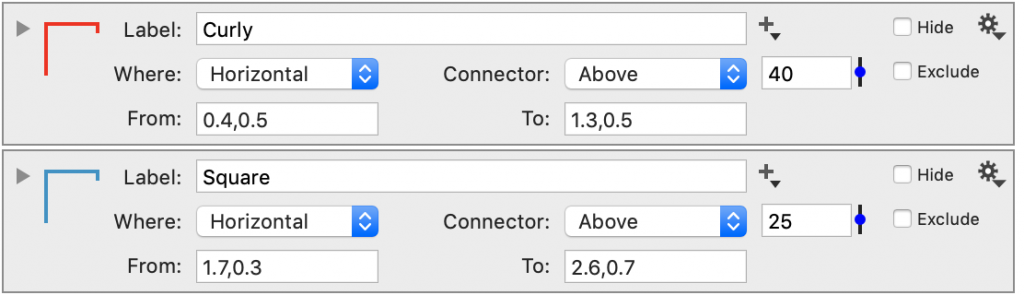
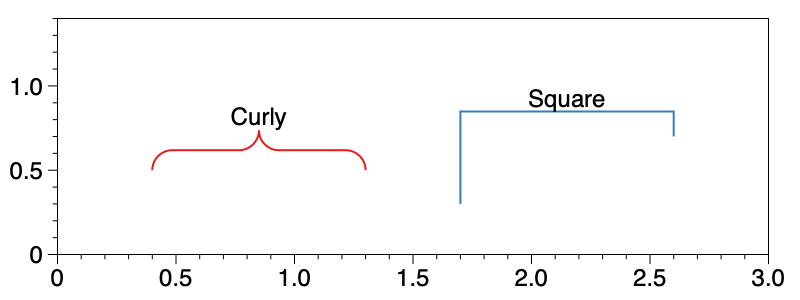
When you create a new Bracket command, DataGraph will create a ‘Horizontal’ bracket with arms of equal length and place it near the center of the graph. The label is placed above the connector.
Where
The Bracket can either be located within the graph or in the margins around the graph. The Where drop-down menu controls the overall location and the orientation of the connector.
When Where is set to ‘Horizontal’ or ‘Vertical,’ the Bracket is located within the graph and you can create brackets with various orientations and label directions.
Connector
The Connector menu allows you to modify how the middle line is anchored on the graph. The options in this box vary slightly depending on whether or not the line is horizontal or vertical. The location of the bracket is also controlled by the From and To variables at the bottom of the command. These are (x,y) coordinate pairs that define the beginning and ending of the bracket.
You can also think of the bracket as being a connector between the two points From and To. If you change the From or To variables to points outside the current axis range, the range will be expanded. Thus, the range will consider From and To but not the text label.
Brackets outside the Axes
When Where is set to any of the bottom four options (i.e., left, right, above, or below), the bracket is located outside of the axis. These brackets are useful for highlighting a section of the axis and will always have equal arms.
When you place a bracket outside of the axes, The available settings on the drawing command change. Specifically, the available settings include: Range, to set the distance between the arms; Spacing, to set the length of the arms; and Offset to set the distance to axis.
Note that if you change Where back to a previous selection (e.g., horizontal), your settings for that selection are recalled. Also, for Brackets outside of the axes range, the graph will expand to accommodate the label.
Alternate Styles
You can modify the style of the bracket from the default of ‘Square’ to ‘Curly’.
Label location
You can modify the label location from the default of ‘Along’ to ‘Across’ the line.
Font
The font and color of the label is specified at the bottom of the command.
Allow Dragging
The location of a bracket can also be modified by dragging. Dragging works differently depending on whether your bracket is inside or outside of the axes.
When the bracket is inside the axes range, clicking near the middle of the bracket drags the entire bracket. Clicking near the end points of the bracket will move just that end, modifying either From or To.
When the bracket is outside of the axes range, you can click and drag an edge to make the bracket wider or narrower. In this case, you cannot drag the bracket by clicking in the middle.
Turn off dragging by deselecting Allow dragging.