Color menus
The Style settings define key colors that are used throughout your graph, including pen color, point color, line color, error color, fill color and background color. These colors are then accessible through color drop-down menus in the drawing commands.
By default, the colors in the commands are often set the Pen or Point colors from the Style settings.
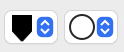
When other colors from the menu are selected, the tile symbol changes to a square.
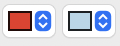
When you select a custom color the tile does not have an outline. Custom colors with with transparency have one half of the tile split along the diagonal.
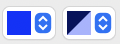
Color Menu
When you click on a color tile, the selected color will have a check mark shown to the left of the color.
- Each color menu shows the predefined style colors like pen, point, line, error, etc.
- You can pick any color for any element
- Using these preset colors makes it easy to maintain consistency across your graph
- You can drag colors between menus by holding down the command key when clicking on a menu item
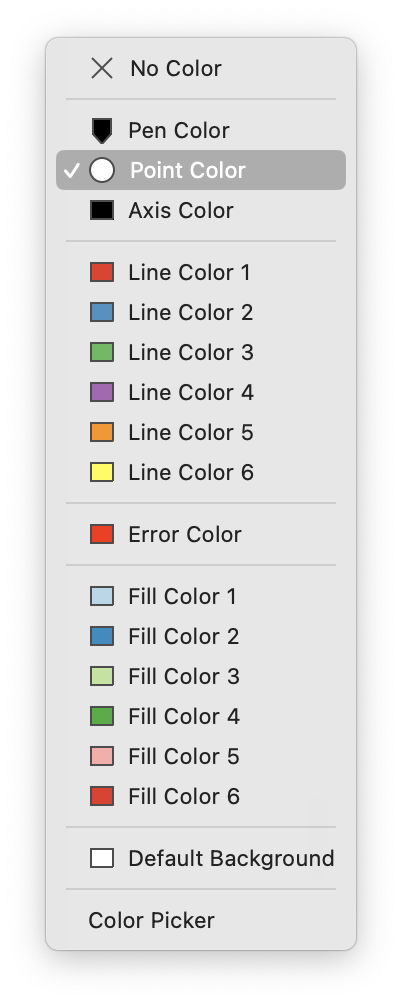
Custom Color Picker
At the bottom of the color dropdown menu is a “Color Picker” option. Click this to open the standard macOS color picker. Once you have selected a custom color, close the color picker.
For tiles that are set to custom colors:
- Click on the right side of the color tile to open the color menu
- Click directly on a custom color tile to open the macOS color picker
- Close the color picker when your done or click another custom color to modify a different custom color
Dragging Color Tiles
You can easily copy colors between different elements in your graph by dragging color tiles. This works both with the preset colors from the dropdown menu (hold command while clicking) and with custom color tiles. This makes it simple to match colors across different drawing commands or elements within your graph.
By using colors defined in the style settings, you can easily update the look of your entire graph by changing just those key colors. The color selection interface encourages consistency while still providing the flexibility to use custom colors when needed.