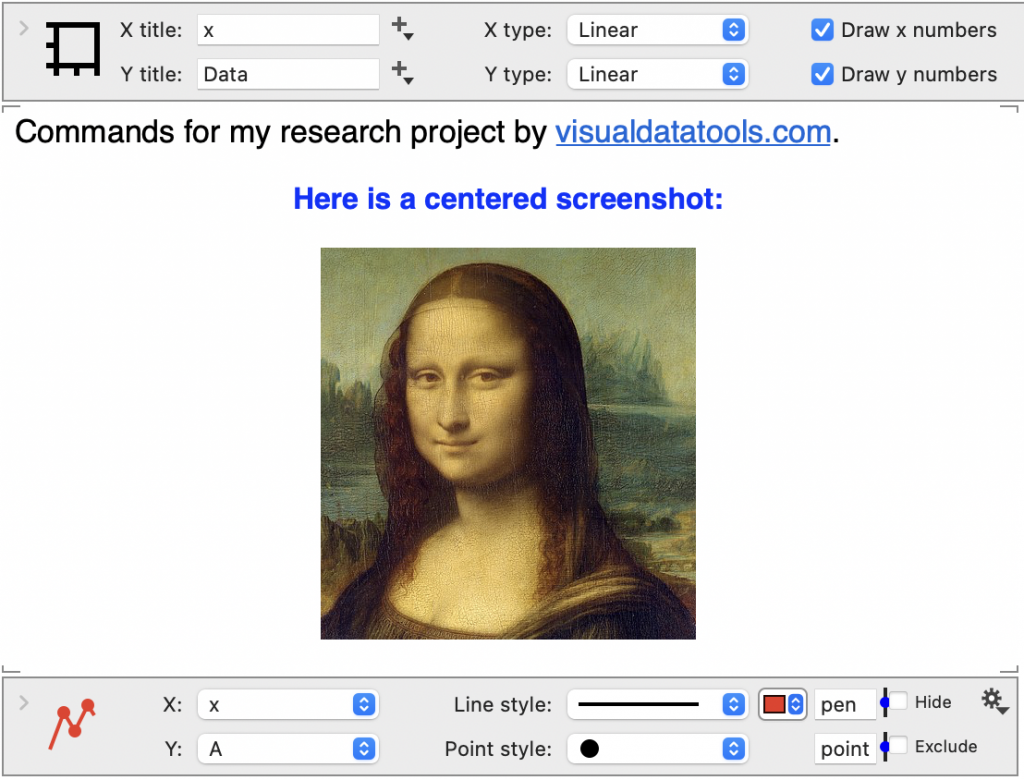-
Getting Started
-
User Interface
-
Input
-
Data Types
-
Data Actions
-
Data Exploration
-
Calculations
-
Graph Settings
-
Common Elements
-
Core Graphing
-
Annotating
-
Data Analysis
-
Functions & Fitting
-
Staying Organized
-
Exporting
-
Scripting
-
Beta
-
Join the Community
Notes and Comments
You can annotate your file using pop-up notes or comment blocks. Pop-up notes are connected to an object. Comment Blocks are in-line and can be moved around like other command objects.
Pop-up Notes
Pop-up notes give you a new option for adding documentation. Add pop-up notes to any of the following objects:
- data columns
- variables
- commands, and
- groups.
To create, click the gear menu on any of these objects and select Add Note.
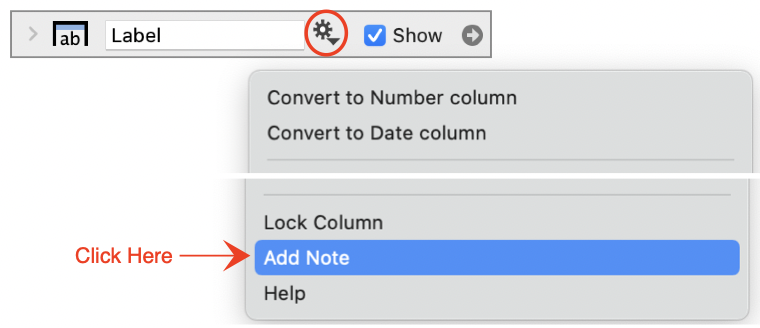
Add text and pop-up notes to autodetect URL links.
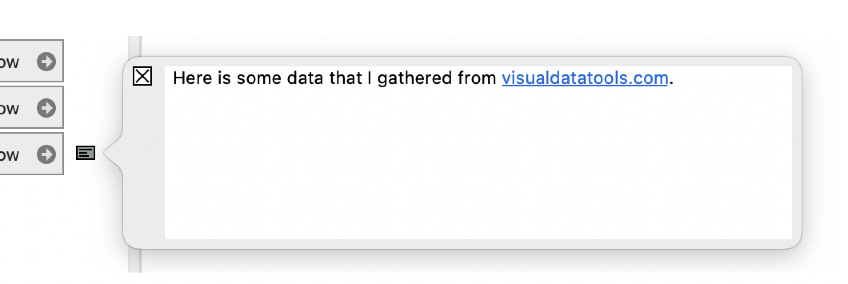
When closed, the notes show on the right side as a small icon next to the object.
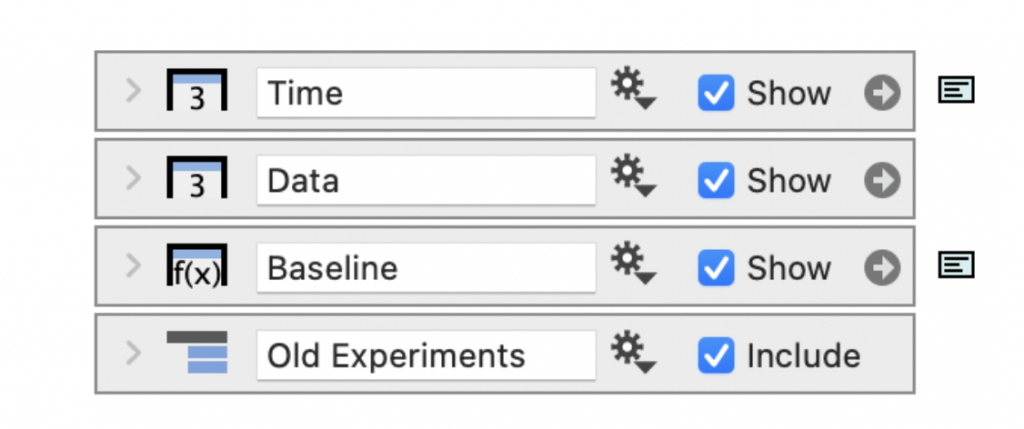
You can have multiple pop-up notes open at the same time. The notes are connected to the objects, so the note will remain attached when you move a column or command object.
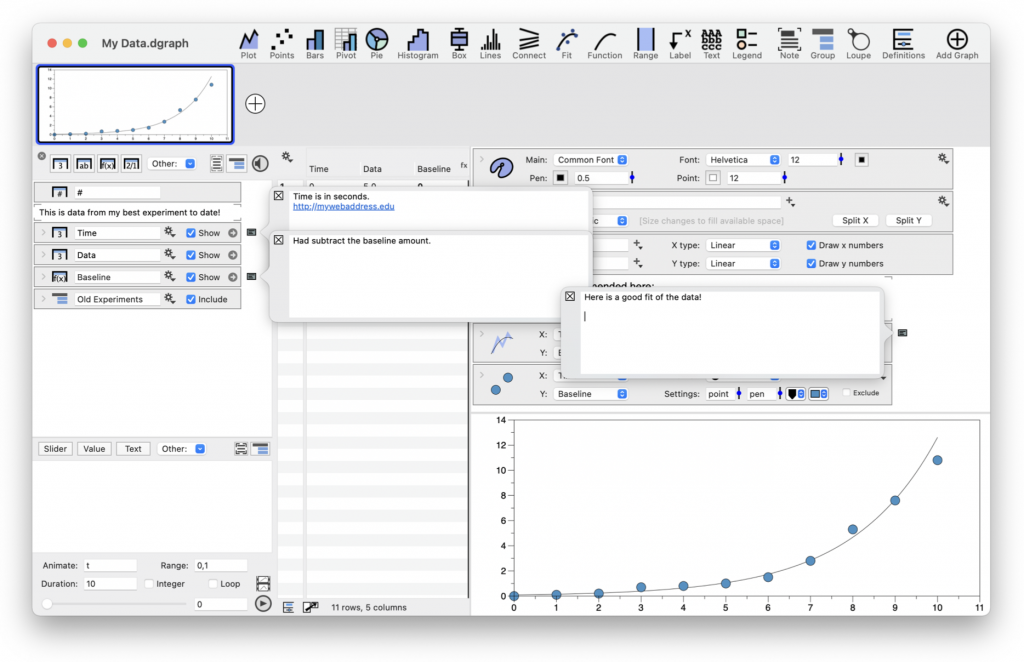
To delete a pop-up note, open the note and delete the text in the note. The note will disappear when it is closed.
Notes for Data
Click the note icon to add plain text comment blocks to the column or variable list. You can click and drag comment blocks around in the column list.

Add text to the comment block. URL links are automatically detected.
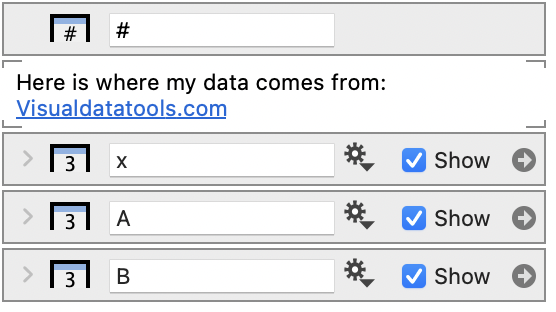
Notes for Commands
Rich text comment blocks can be added to the command list by selecting Command > Add Text Description from the menu bar or clicking the note icon in the toolbar.
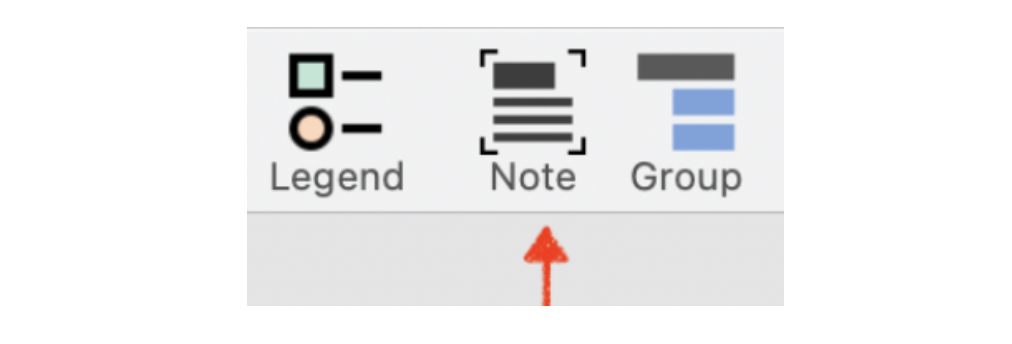
You can also add URL links or even paste images or screenshots.
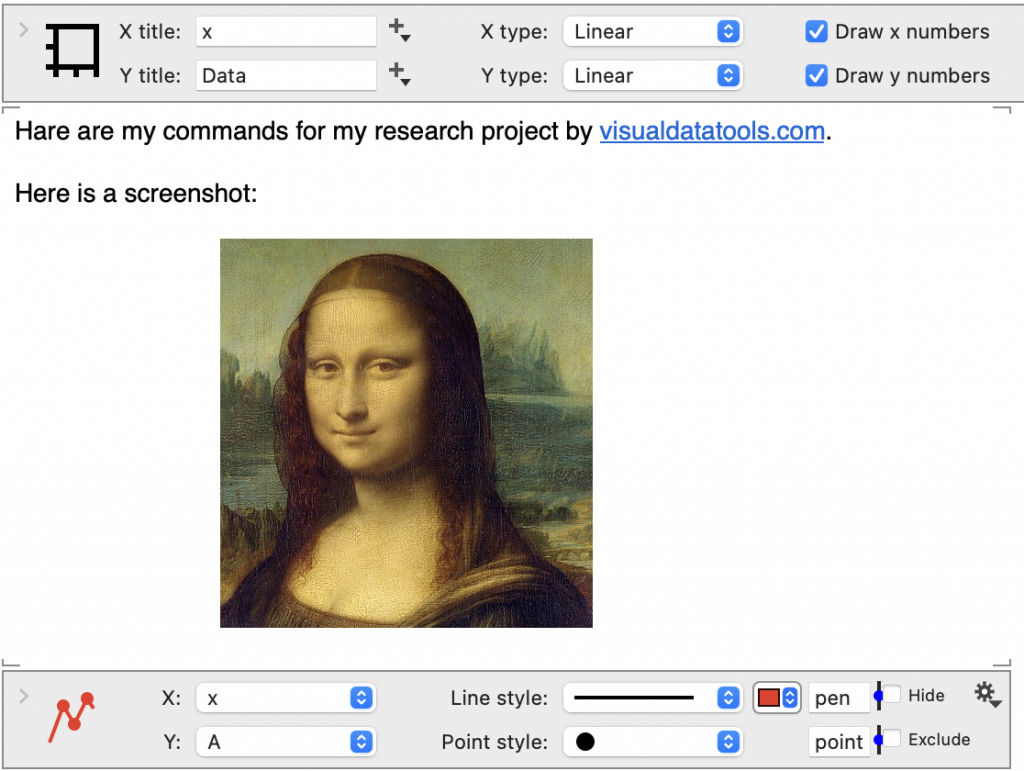
Use the Format menu, to change the font size, color, or justification.