File Formats
Listed below are file formats that you can import into DataGraph. Note for all understood file formats you can simply drag and drop the file, either into the data table, or the column list. When files are dropped onto the column list, DataGraph will automatically place the new columns in a group, using the file name as the name for the group.
Text
Ascii Text is not a single file format. The most common types are tab delimited files or comma separated files (CSV). There is also space separated, and other separators such as | (a vertical bar).
When you drag a text file into DataGraph, the program will automatically determine the column separator or delimiter to use. DataGraph reads the start of the file and determines from there what separator is being used.
If a tab is found that will be used as the only separator. If not the presence of a comma will force a comma separator.
Multi-line entries are applicable as long as they are enclosed in quotes. The line-breaks are changed into ‘\n’, to indicate a new line.
CSV
CSV is a type of text file where each column is separated by commas and stands for “comma separated values.” You can open CSV files directly in DataGraph.
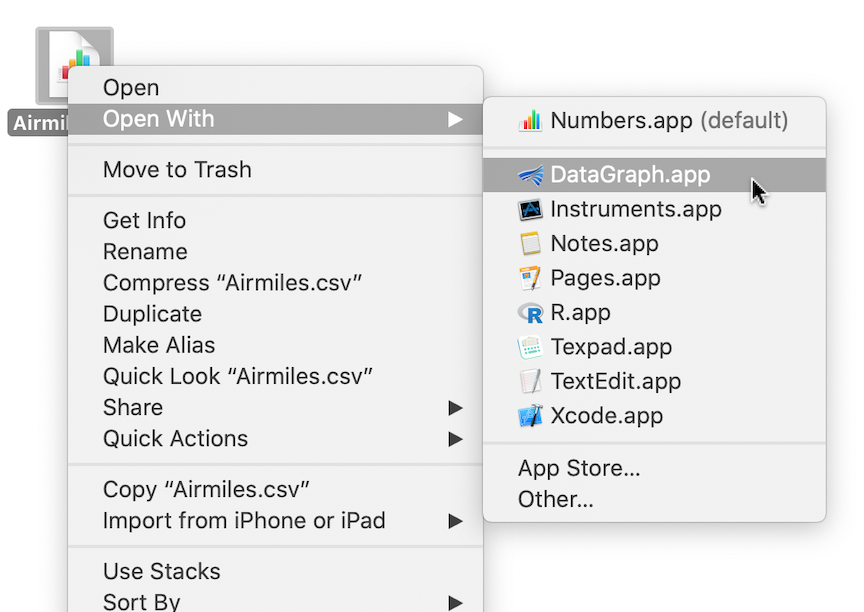
DataGraph can be set as the default program for opening CSV files. From the Finder or the desktop, control-click on the file and select Get Info.
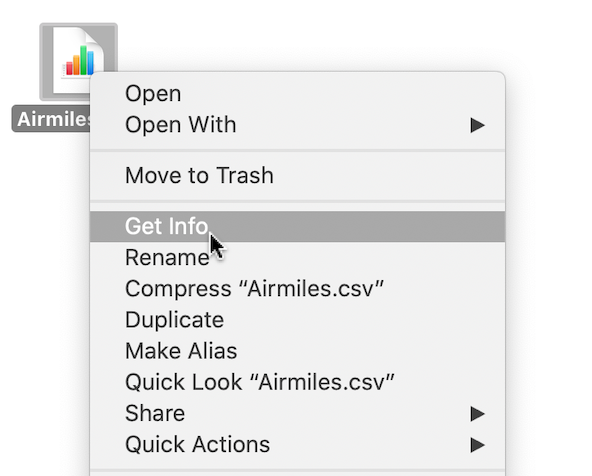
Find the Open with section of the info box. Use the menu to select DataGraph. To apply to all files, click the Change All button.
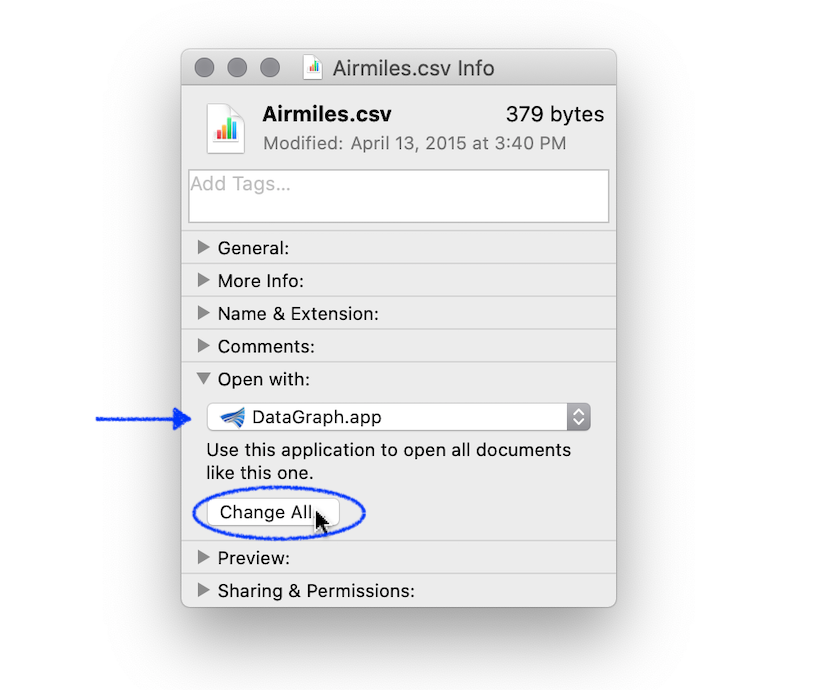
Excel
If the Excel file has multiple sheets, DataGraph will import every column from every sheet. If you drag and drop a multi-sheet file onto the column list the Excel file name will be used to form a group and the sheets will be used to create subgroups.
CSV vs. Excel: CSV files contain data already organized in columns with a similar data type, sometimes called tidy data. Data in spreadsheets is often messy, with columns containing multiple data types, overlapping tables, and data spanning various sheets.
Tip: Use “Data > Import Excel File Portion” to preview an Excel file and select an entire sheet or a range of cells to import.
Importing from Excel: Here are some other considerations and tips when importing from spreadsheets.
- Data from tabs are grouped together when you import from the Finder. Learn about Column groups.
- Expressions with cell references are imported as values, not equations. In DataGraph, use one expression for a full column instead of cell references. Learn about the Expression column.
- DataGraph contains many built-in shortcuts that simplify the import process from untidy files. For example, learn How to Set Column Headers.
Matlab
Matlab is a widely used programming application. You can save data in Matlab and import it into DataGraph. You can also use DataGraph from the command line so you can call it from within Matlab.
DataGraph understands the version 4 binary file format, but the save routine can easily save variables in that format. DataGraph will only import column or row vectors, and ignore matrices. The name of the variable will be used as a column name.
Example:
In matlab, if you have vectors a,b,c. Save them using
save output.mat a b c -v4
Then import the output.mat file into DataGraph.
netCDF
Import netCFD files directly into DataGraph. Note that DataGraph cannot import netCFD-4 Files. For more information and example files see: https://www.unidata.ucar.edu/software/netcdf/examples/files.html
JSON
JSON is a structured data format commonly used to transfer data on the web. In DataGraph, you can connect directly to JSON-formatted data. The data is refreshed every time you open the file, or click the refresh button on the object.
JSON is a very flexible format and not all JSON formats will work in DataGraph. To learn more see Link to JSON Files.
For information on JSON see Wikipedia.
Dtable/DTBin
The *.dtable or *.dtbin formats are binary files that you can link to in DataGraph. These file formats are used by other software, such as DataTank and ImageTank. This format is also used with the R DataGraph Package.
You can also use Import Special to parse more complicated text data files (i.e., output from instruments) and save the data as *.dtable or *.dtbin files, rather than importing the data directly into a DataGraph file.
To learn more see Link to Dtable/DTBin.
Cricket Graph
DataGraph supports all of the data formats that Cricket Graph used throughout it’s versions, ending in Cricket Graph III. A licensed version of DataGraph is needed in order for this importer to work.
DataGraph is also designed so that other graphing tools should not have problems reading data from a DataGraph file.
Plot
DataGraph can import files from the latest version of Plot, and possibly previous versions. The graphs are ignored, but the data is imported.