Bitmap
ImageTank has two variable types that might at a first glance be the same, Bitmap and Image. The main difference is that Bitmap is a better match for a photograph from a camera and Image is a better match for the output of a microscope.
Bitmaps are either gray scale or RGB. If you want to perform computations beyond clipping, smoothing, sharpening etc you typically convert the bitmap into an image with one (gray) or three (rgb) channels for color and optionally a channel for the alpha/transparency.
The bitmap has an origin and step size in x and y. The origin is in the lower left corner of the image. This defines a grid in space. Typically images don’t have a grid location because they are images of a three dimensional object. The default origin is (0,0) and grid size is 1, so the pixel location and grid locations match.
See the page on the Variable monitor for the Bitmap variable to see how to view the content of the variable and inspect.
Create a Bitmap
There are three main ways to create a Bitmap. They are listed in the toolbar menu for the Bitmap variable
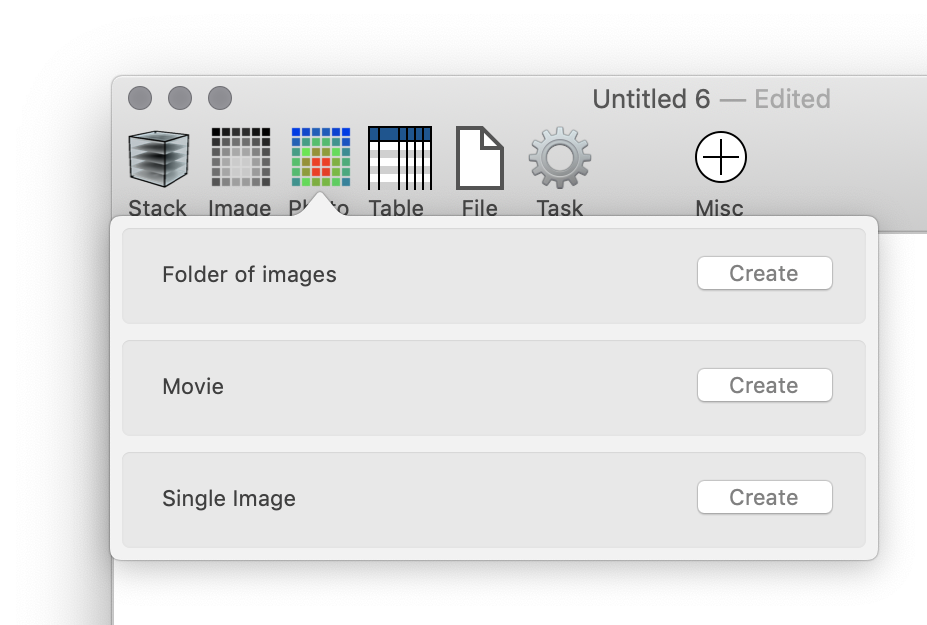
- From a folder: Select a folder on disk and a file match to pick a sub set such as “*.jpg” or “IMG_*.HEIC”. Creates a time series if you have more than one image.
- Movie: Select a movie such as a mp4. Creates a time sequence where each frame of the movie is a time value and the slider at the bottom allows you to scrub through the frames.
- Single Image: Select a file object or specify a file by using a path or standard open dialog.
Actions
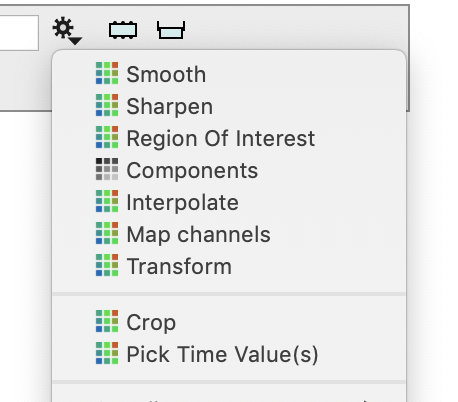
- Interpolate: Allows you to change the resolution.
- Map channels: Use a mathematical expression to map the red, green, blue channels.
- Transform: Allows you to apply a transformation to rotate, skew, shift a bitmap and interpolate it onto a grid. More general than the Interpolate action.
- Components: Extract the components into an Image object. There are a lot more actions available for the Image type.