Variable monitor for Bitmap
The bitmap variable is either gray scale or RGB. The bitmap is also located in space where the origin is the location of the lower left corner and the step size does not have to be 1.
The main view variable monitor shows the image and the histogram for each channel.
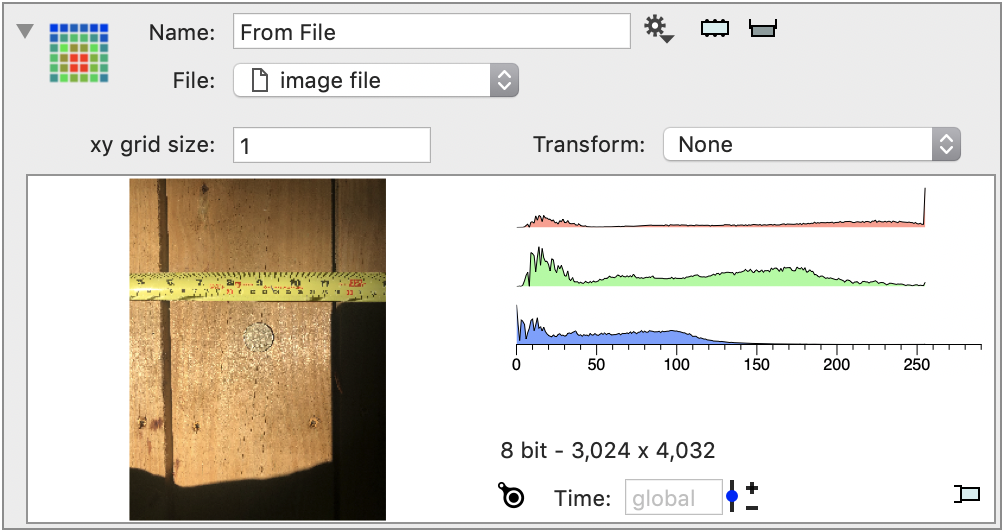
By default the loupe tool is enabled so if you mouse over the graphic you can zoom in on a detail. Pinch and zoom to change the size of the larger view and if you hold down the control key while you pinch and zoom you change the size of the source view.
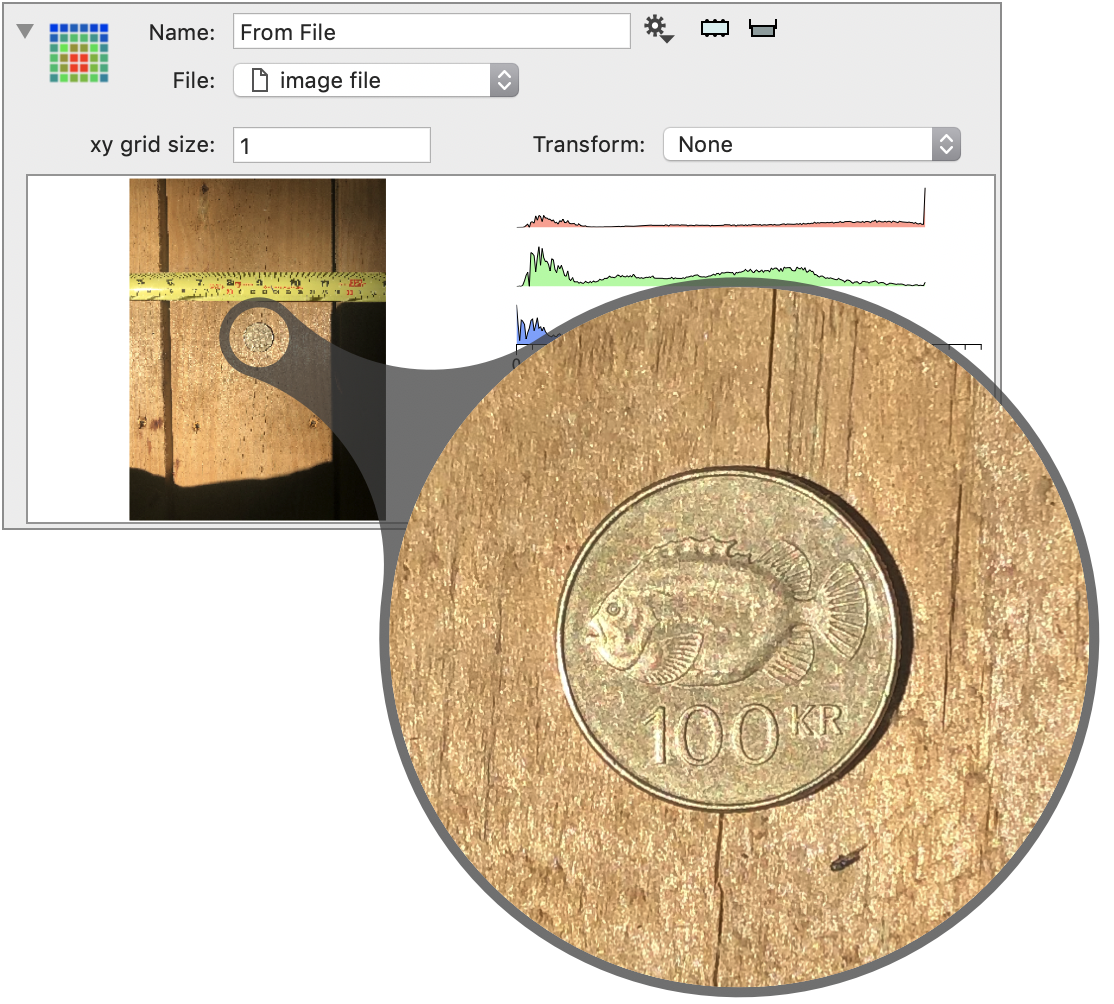
If you click on the side panel button in the lower right corner
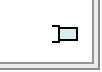
You get a more detailed view of the image and a way to do simple measurements.
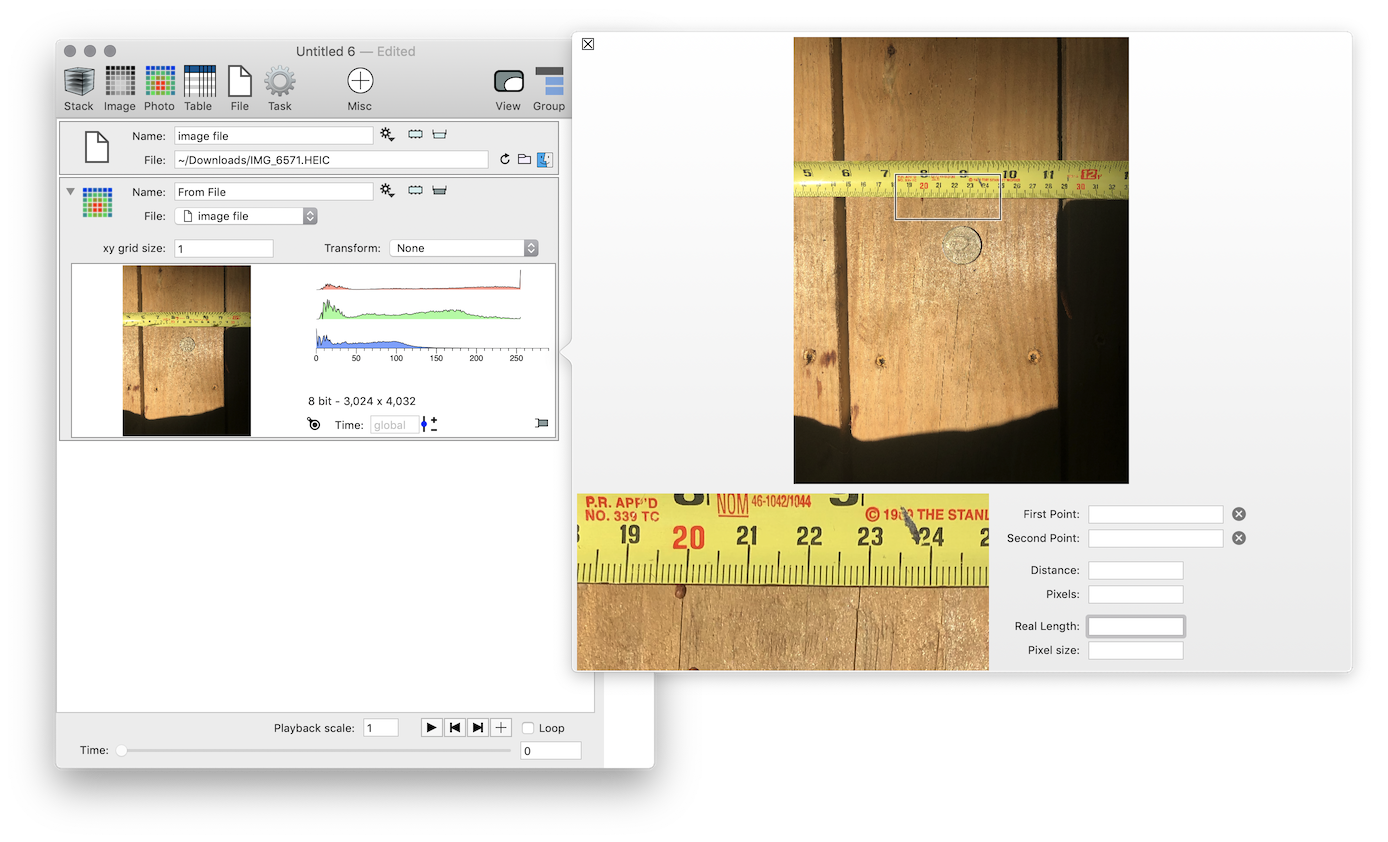
If you click and drag in the detail view you can specify a cropping region. You can drag it around by clicking and dragging in the middle of the region and resize it by clicking and dragging on a side or corner.
A single click will add points. Use the x button to the right of the button to remove the point. You can drag the point and the line around.
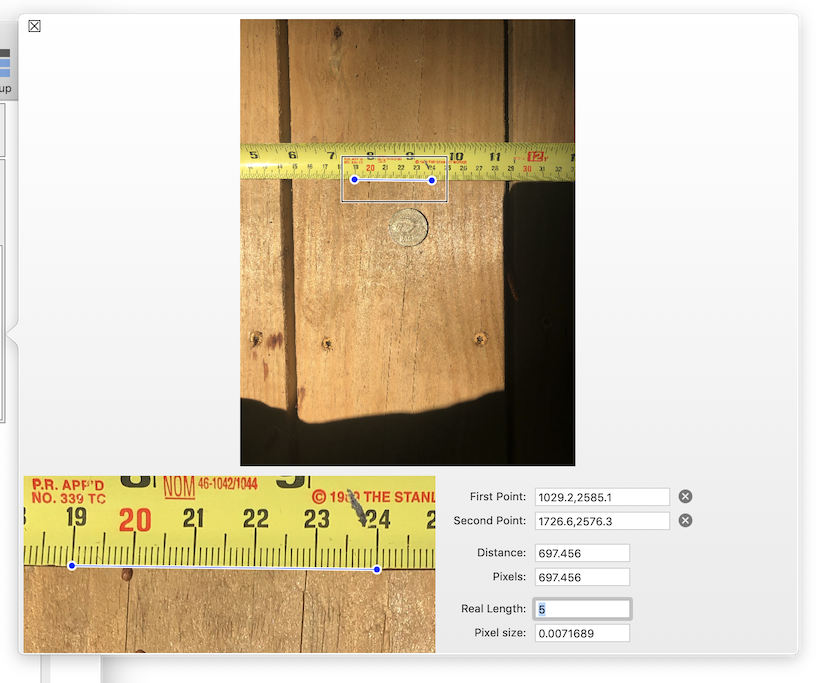
The “Distance” is the physical distance based on the current pixel size, and the Pixels is the number of pixels between the two points. For convenience there is a field for you to specify what this distance really should be and what you get back below is the pixel size needed to accomplish that. This pixel size should then be set in whatever module is used to read in the image, such as the Single Image method.
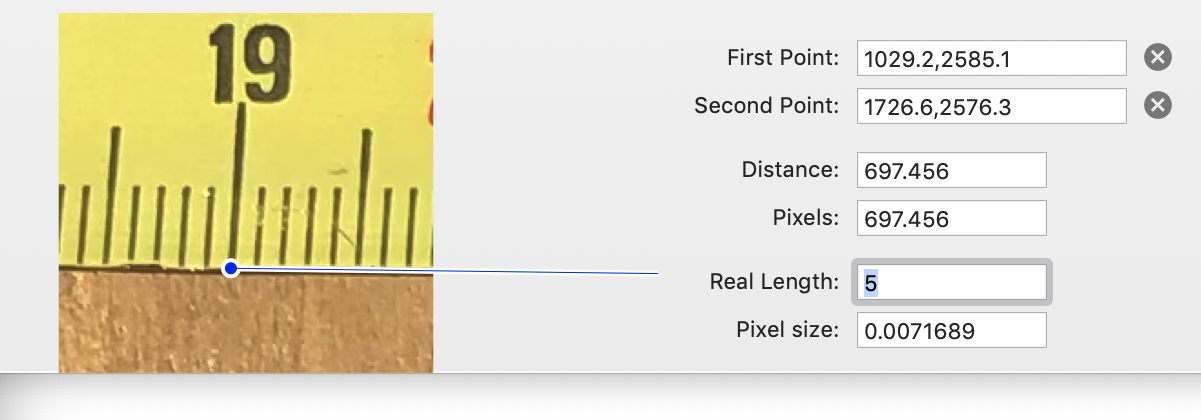
Changing that will of course change drastically where the points lie in the side panel because the points are in terms of the physical coordinates and not the pixel coordinates.
Doing this means that measurements such as length and area will be in terms of this unit, since the location in space is used when computing contours, slices etc.