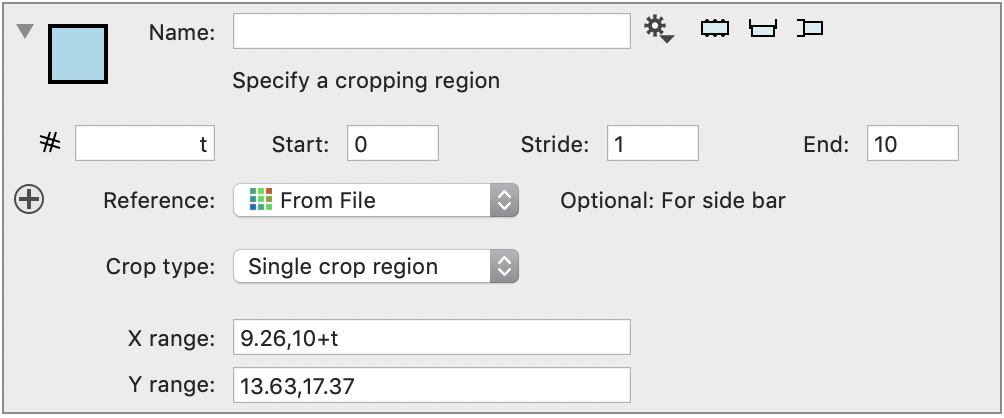Crop with a 2D Region
Create this from the Misc button in the Toolbar
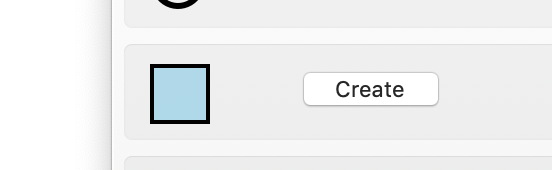
This will create the following object
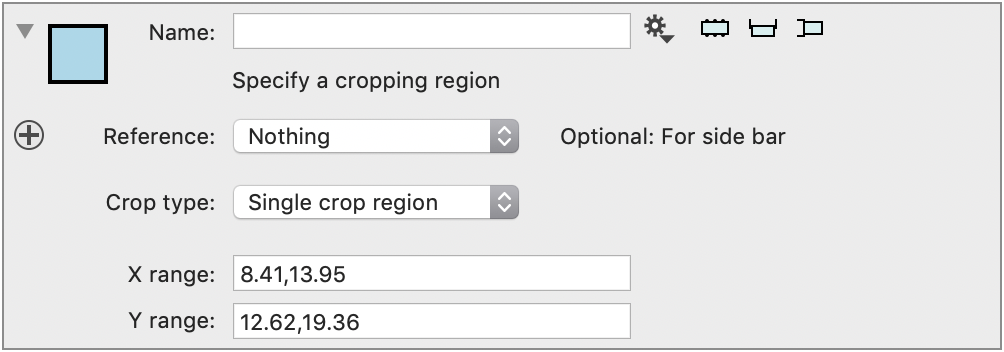
Reference selection: You can select an Image, Bitmap or 2D Path object here. When this is selected the side panel will work and allow you to specify the cropping region with the object as a reference.
Crop type: Two different options, “Single Crop region” and “Region Varies” You can modify these values without using the side panel, but you can change them interactively in the side panel.
You can then use this variable to crop other object by using the gear menu. This will create a Crop object.
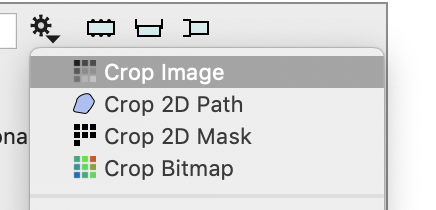
Using the Side Panel
When you select a variable as a reference you can click the side panel. That brings up a picture of the current state and allows you to specify a crop.
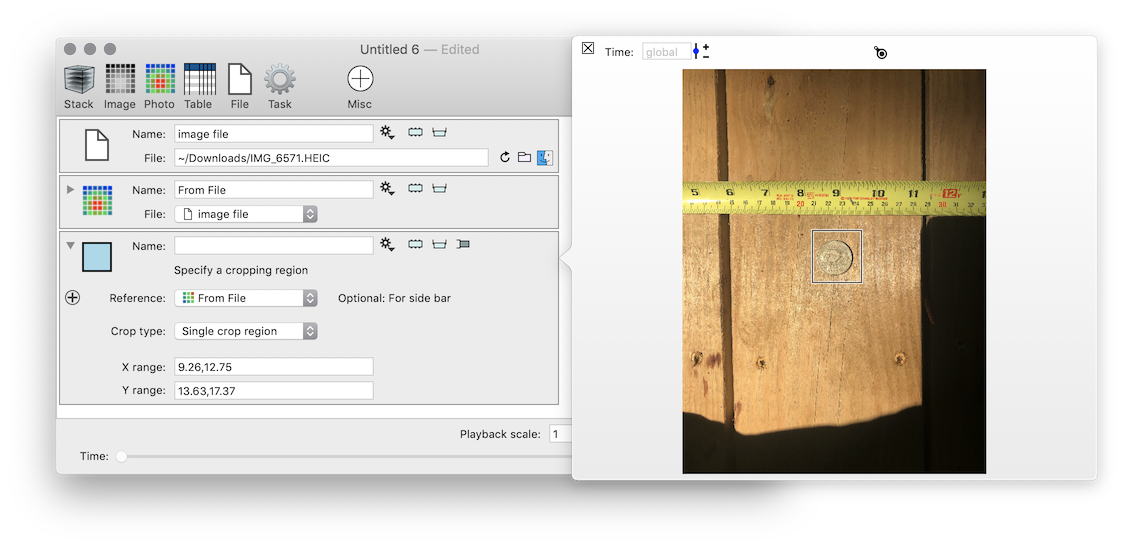
- Click and drag on the graphic. This will start a crop.
- Click on a side and drag around to change that limit
- Click on a corner and drag to change two edges at the same time
- Click inside the rectangle and drag to move the box.
- Type in values in the text field. Note that ∞ is option-5 on the keyboard.
Varying region
If you select the “Region varies” you switch out the bottom part of the variable
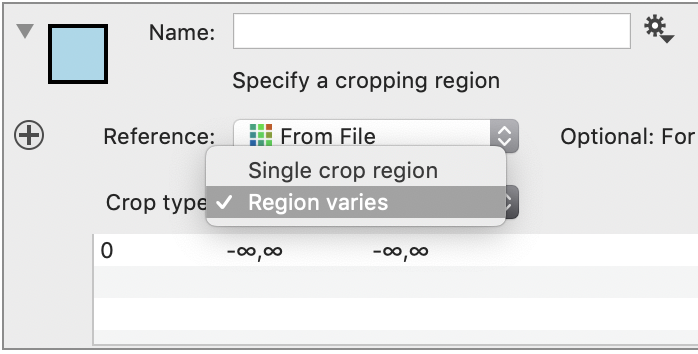
This makes it possible to select a different rectangle for each time value. The time values from the reference variable can be used to set up the time sequence, just scroll the time slider at the bottom or the Time in the side panel to a new time value and then change the region the same way as before and in the top right corner of the side panel you can remove the current entry or set it to an empty region.
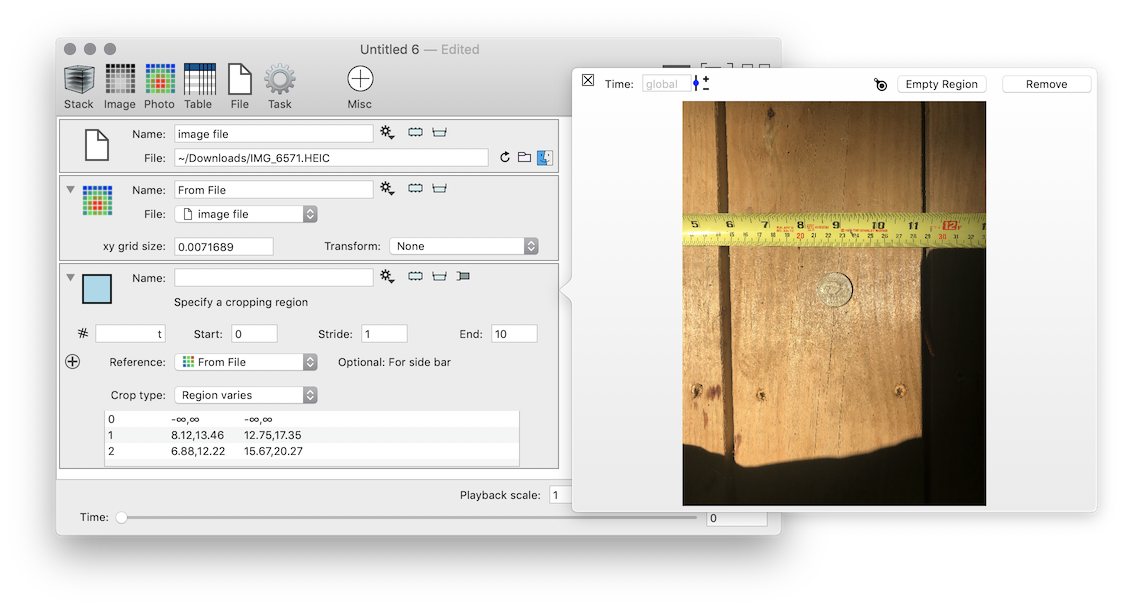
Use Local Variables
You can use local variables in the “Single crop region” variable