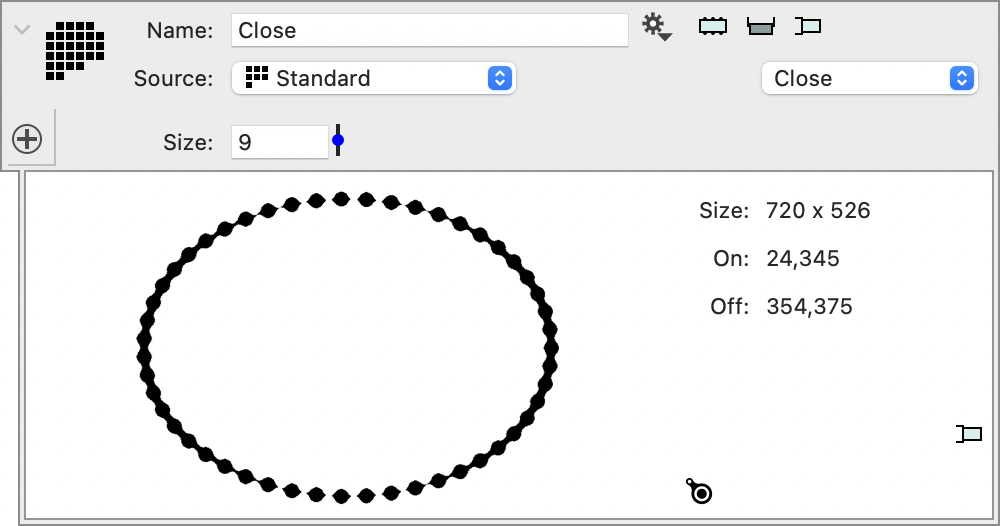-
Getting Started
-
Examples
-
Input
-
Bitmaps
-
Images
-
Image Stack
-
Tables
-
2D Path
-
2D Region
-
3D Surface
-
Slicers
-
Transformations
-
Time series
-
DTSource
-
External Programs
-
FAQs
-
Group
-
2D Mask
-
Sets
-
Snapshots
Morphological Operations
This operation handles morphological operations.
Dilation
Extend out the boundary by a given pixel radius. The new boundary consists of pixels that are within the specified radius from a boundary point.
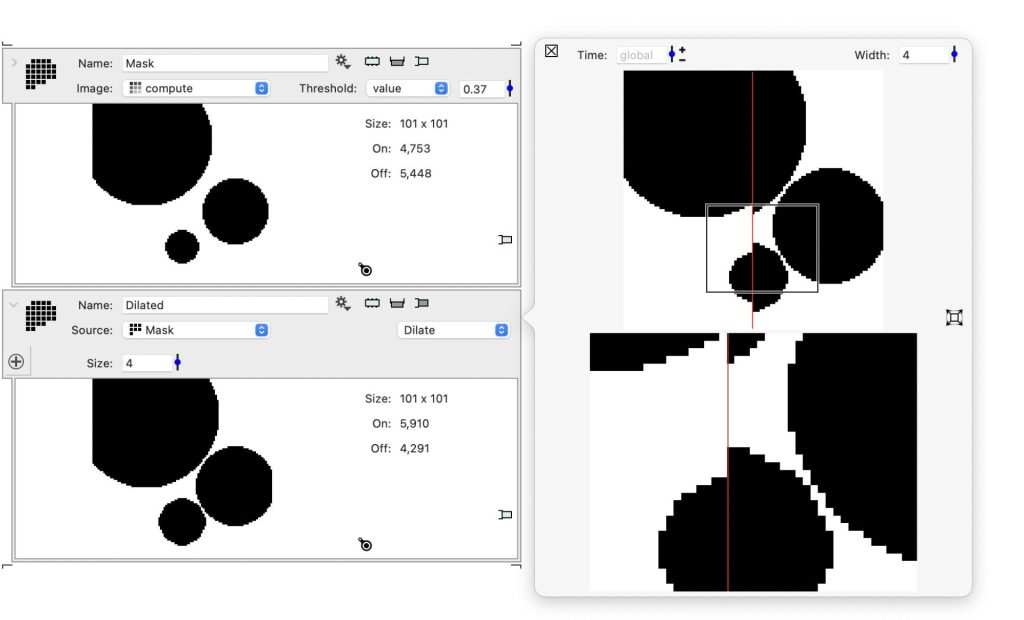
Erosion
Erosion is the same as the dilation of the white (outside) region.
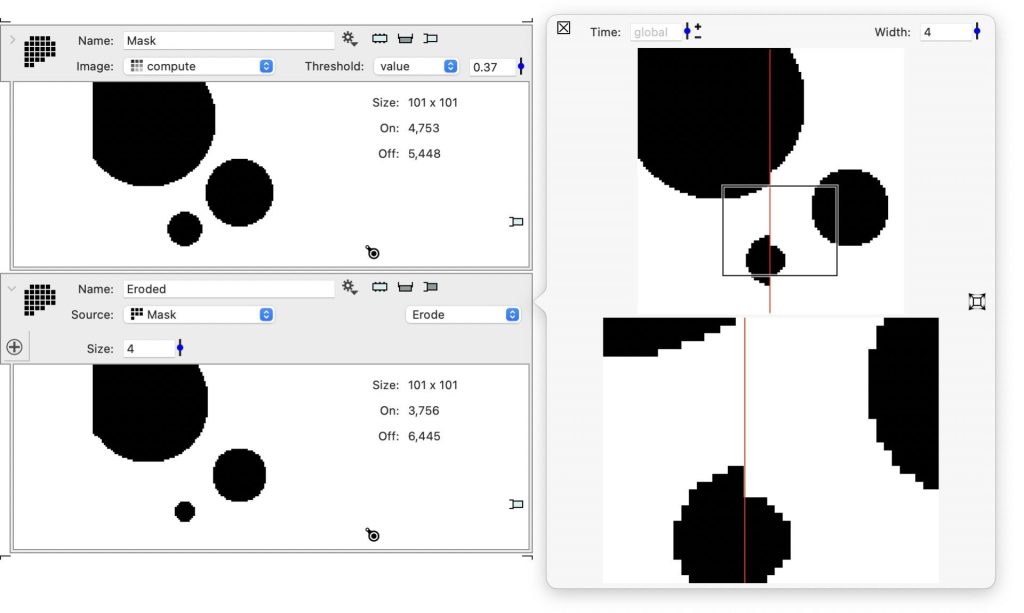
Open
First erode and then dilate with the same radius used for both operations. This has the effect of removing thin lines, since they go away during the erosion step and don’t grow back during the dilation.
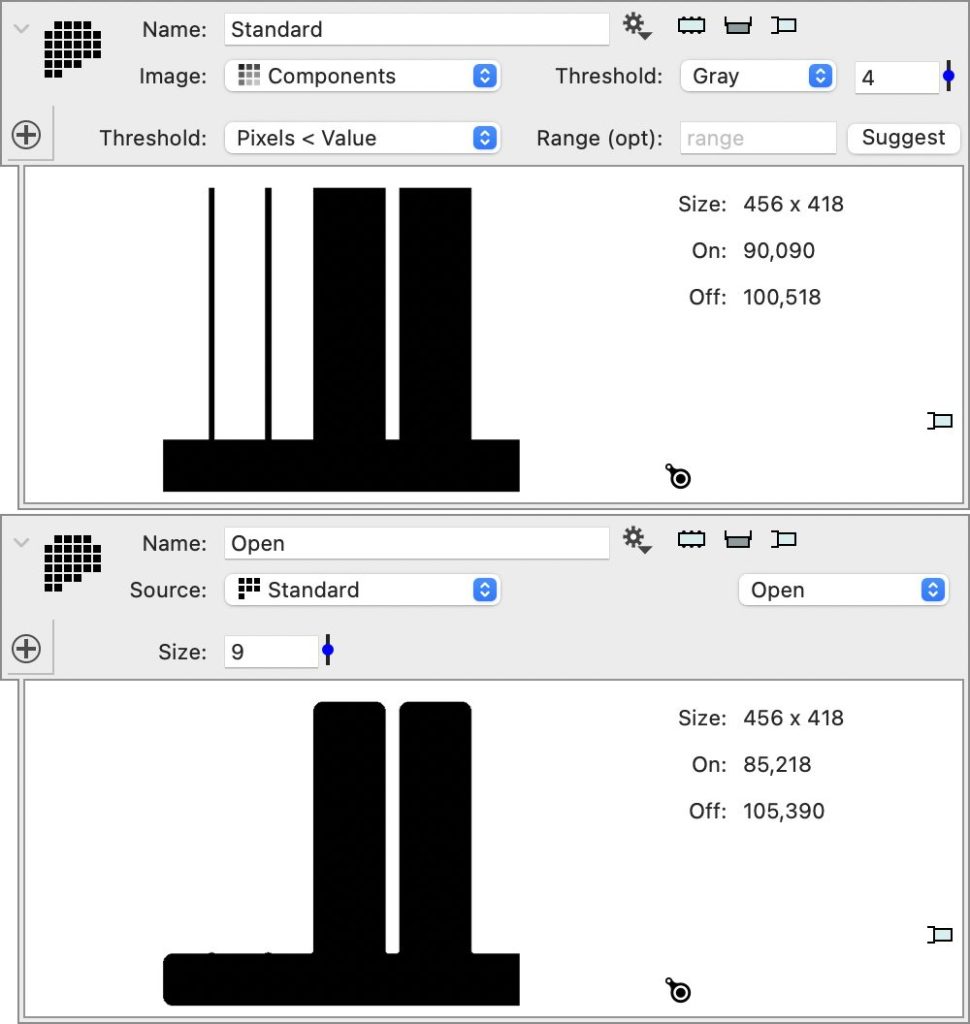
Close
First dilate and then erode with the same radius. This wil close thin gaps during the dilation step and those points will not be removed in the erosion step.
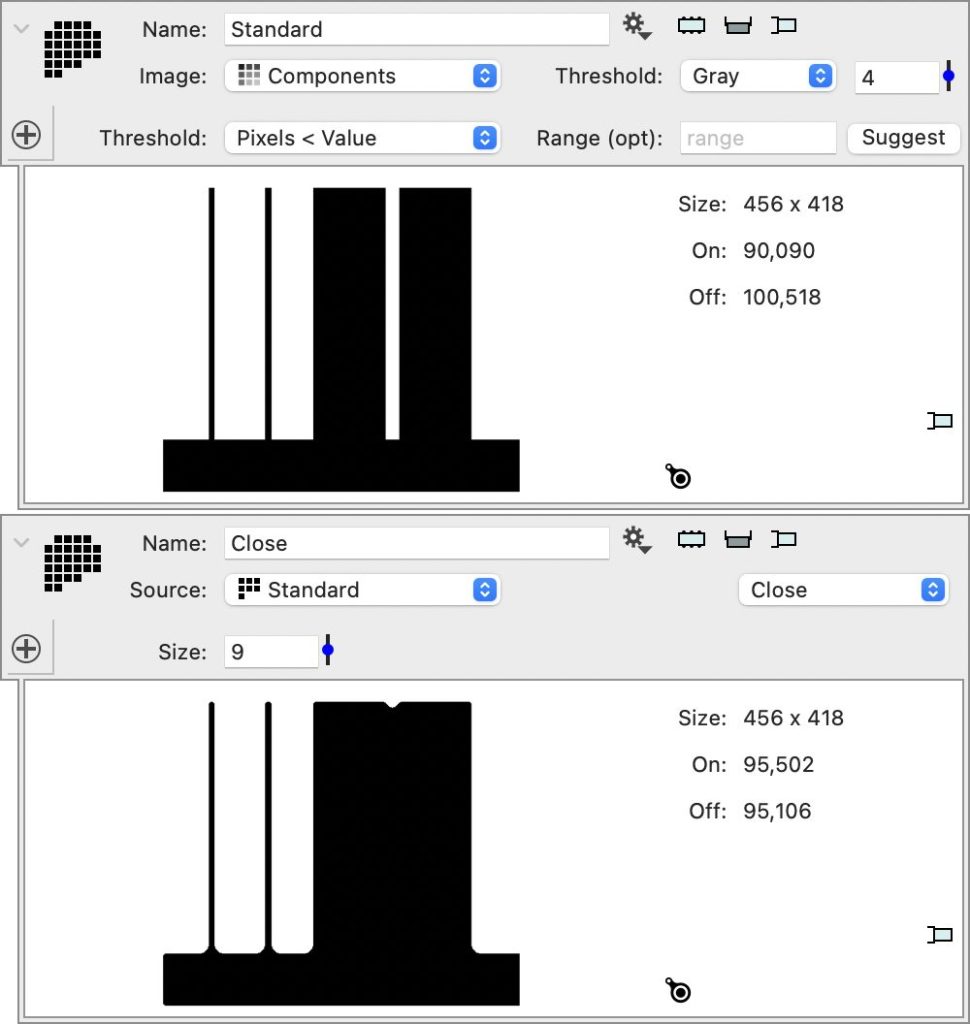
Close and Fill
This is similar to a close method, but instead of dilating and then eroding the action is to first dilate, then fill in any region that is not accessible from the boundary, then eroding. In the screen shot below the bottom entry is the result after the dilation.
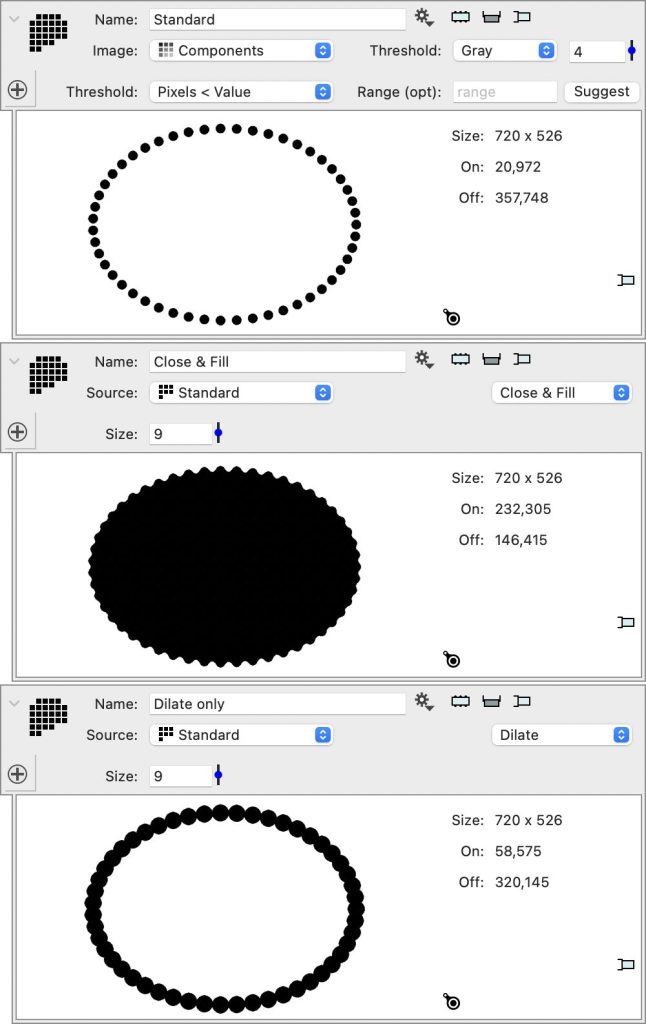
Compare this to the Close only. This closes the gap where the points were very close, but the erotion succeeded in creating breaks at the top and bottom.