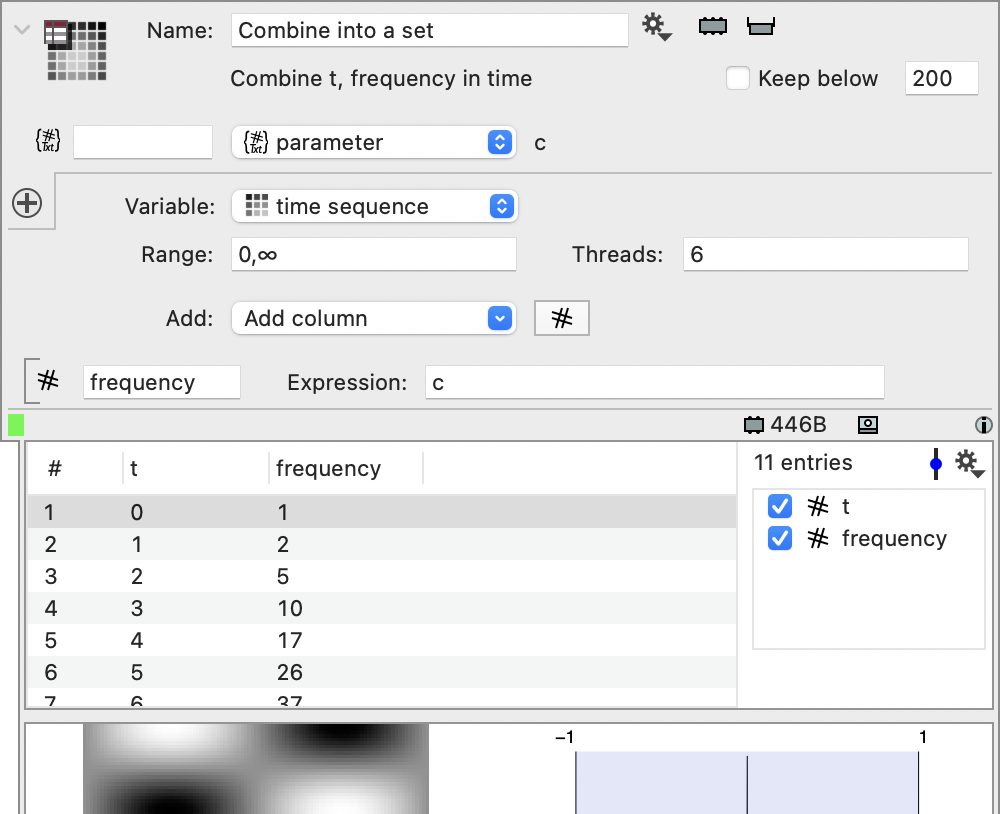Create a Set
This is the most common way for you to create a set variable. Very quickly a set variable is a collection of objects. The objects can be any ImageTank type that can be saved on disk, except you can’t do a set of sets. The objects are saved on disk, and only read in when you need them. For example, in the screenshot below only the selected entry (the first element in the set) has been read in. When you select the second row, that variable is cleared from memory and the next entry is read in.
Since it is disk based and not memory based, sets can get very large without taking up memory.
For each entry you can have a number of parameters. They form a table object where each parameter is saved in a column. This is stored in memory, but typically is very small.
When ImageTank computes this result, it evaluates the input variable at all of the time values that are specified and creates the set. The ‘Range’ field allows you to only combine a sub-set of the time values. Since this can involve a lot of calculations, by default the evaulation is threaded so you can take advantage of the cores on your processor.
The ‘Keep below’ is by default not checked. If you check that, the computation will stride through the time values to get the result below the given maximum. This can be helpful if you have a lot of time values and want to first look at a coarse version to make sure that things look right. You can of course always stop a calculation that is taking too long, by either clicking on the progress bar that will pop up in the top right corner, or go into the activity monitor.
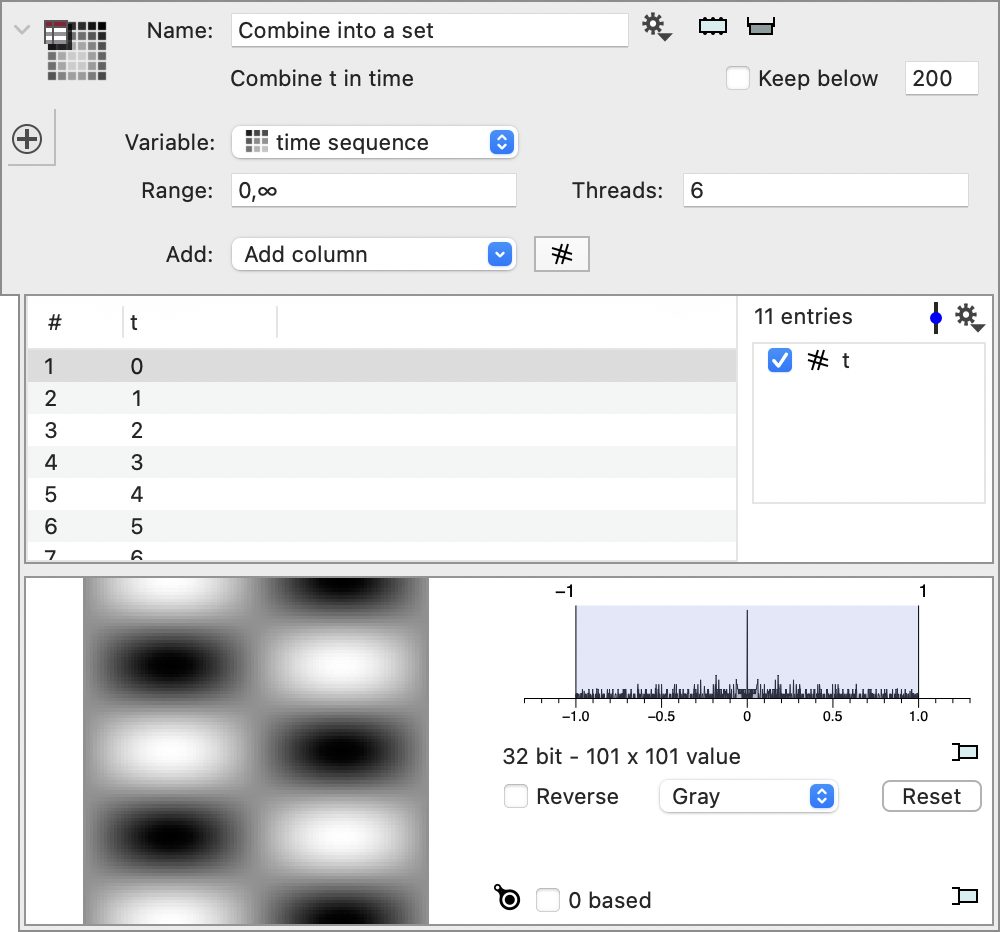
The parameter table in the example above only has one column, the time for each variable. You can add columns to this table. Click on the ‘Add column’ menu and add a column type. Use an expression to specify the value for each time value. The values are added by adding a local variable to the object and reference that.