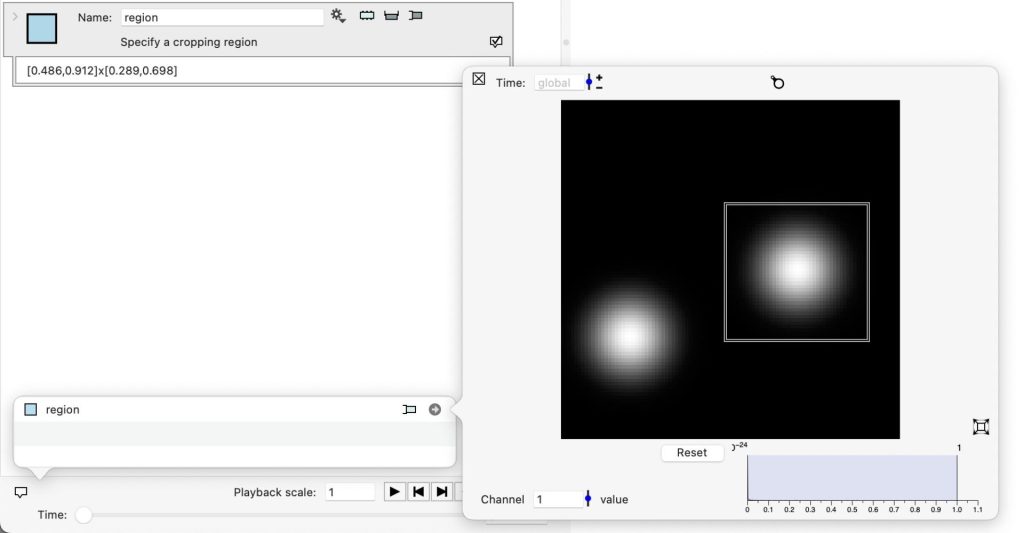Specify a 2D Region
In the most basic form this just specifies a region of the form [xmin,xmax]x[ymin,ymax].
The main use of this is to create a single point where you specify a cropping area that is used to crop several objects. If you just need to crop an image or bitmap, you typically use the “Region of Interest” action that combines the action specifying the region and cropping the image.

But this can be customized in several ways.
- You can change the region interactively using a reference variable. This makes it easier to specify the region without trying to figure out the exact coordinate or through extensive trial and error.
- You can define a cropping region that changes in time, for example if you have a collection of images and not really a time series and each image needs to be cropped with a different region.
- You can use local variables to compute the region based on variables that are specified here or gotten from other variables.
- You can access the side panel from the floating shortcut functionality.
Reference variable
You can set the range interactively, but you need a reference object. You can select an Image, Bitmap or 2D Path object. This is only needed when you use the side panel. This entry is not computed when the region is used.
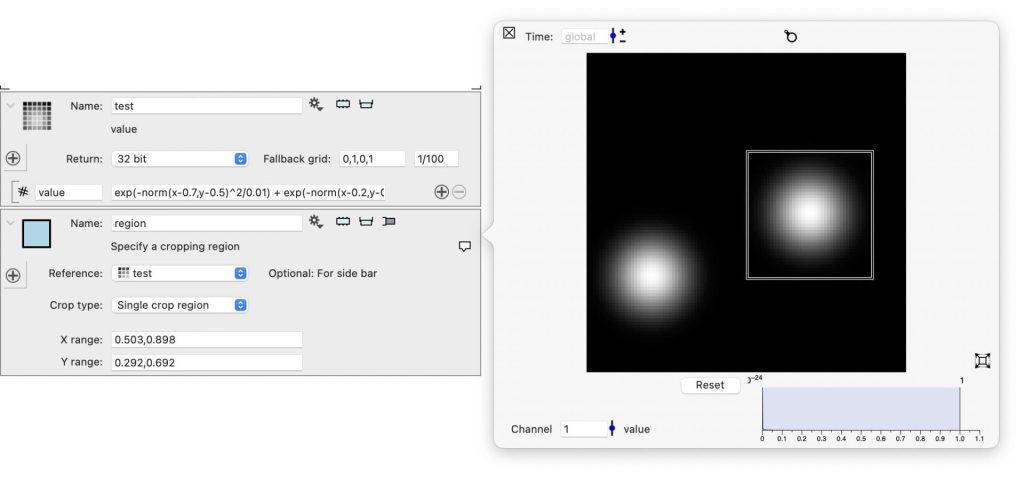
Change in time
You can change the cropping type to ‘Region varies’. This allows you to change the region in time. In the below at time 0 it is specified as 0.0455…, at time 1 it changes to an empty variable and at time 4 and beyond it is 0.50…
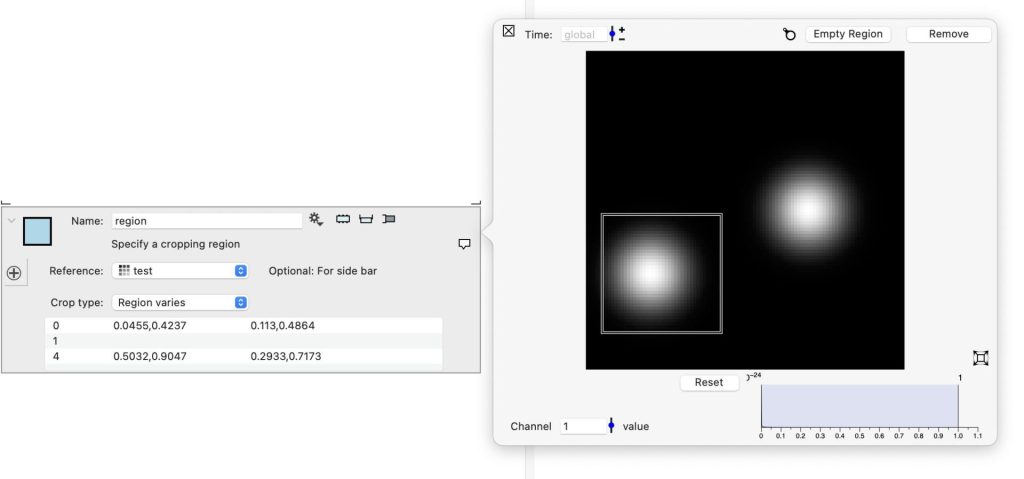
Note the buttons that show up in the top right corner of the side panel.
Local variables
This is not unique to this object, but you can use local variables to define the region. You can for example use the + button to add entries from groups or other variables and use them in the expression used for the range
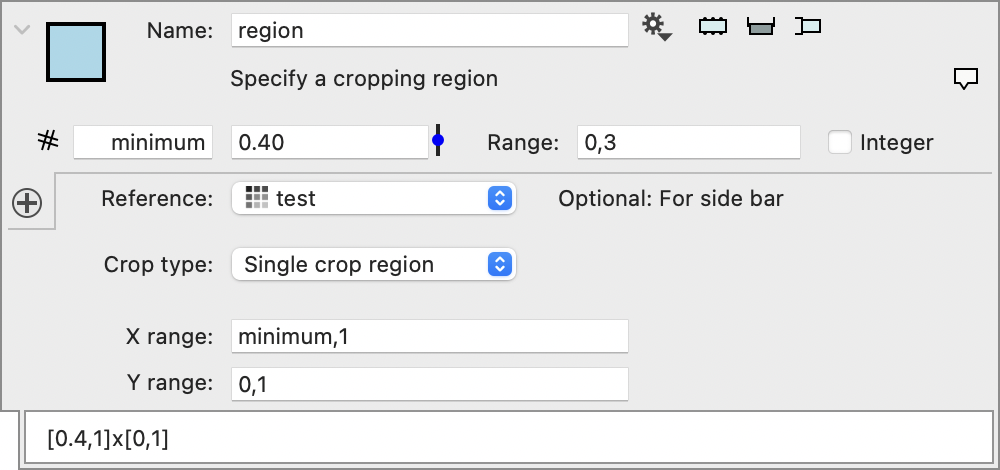
Floating shortcut
If you click on the floating shortcut button in the top right corner (see first image on this page) you add an entry to the floating shortcut. The button for the floating shortcut is in the bottom left corner of the document window. The benefit of this is that the cropping object does not have to be visible. It can even be inside a group that is closed.